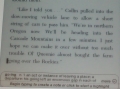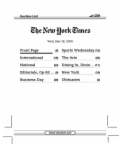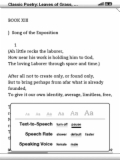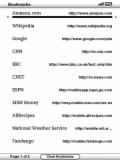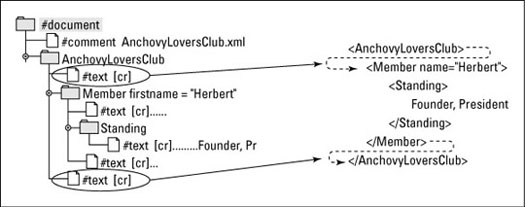There isn’t a one-size-fits-all guide for combining or culling products and services after an M&A deal. Buyers go through countless considerations when deciding whether and what to combine, cut, or keep.
One of the first steps is often to compare the acquired products to the parent company’s products. Remember your rationale for making the acquisition: If you bought the company in order to pick up new products, you’ll likely keep integration of products to a minimum.
However, if you bought the company to increase your market share or to obtain new customers or geographies, you may want to take a long, hard look at the product mix of the parent company and the acquired company and determine if all the products fit your go-forward plan.
Here are a few criteria you may use to compare and contrast the mix of products created by your acquisition:
Financial performance: Products that aren’t profitable enough or even lose money may be worth cutting. Depending on your situation, you may be better suited utilizing the resources (employees, money, time, office space, and so on) to sell a product that generates a higher profit.
Quality: You may choose to eliminate products (existing or acquired) deemed to be low quality. Now that you have the added revenue from the acquired company, you may be able to finally pull the trigger on getting rid of some of your product line’s dogs.
Market overlap: If the parent company’s and acquired company’s products compete against each other, you likely need to make some decisions about shutting down or integrating these products to avoid overlap.
Some options here include slapping the acquired product’s brand name on the parent company’s product or vice versa if one product has good brand recognition (see the following bullet). Or maybe you keep the product with higher sales and/or profits.
Fame: Using the strongest brand name (be it from the acquired company or the parent company) for all of the products in the combined company may be a good strategy. A household name can go a long way to increase market share.
Strategy: Do all the acquired products fit with your strategy? If not, you may elect to shut down or sell off products that don’t fit the go-forward strategy of the parent company.
Housecleaning: This rationale may be rather simplistic, but after the deal is done you may simply have too many products, such that some of them have to go.
In addition to improving the product mix of the parent company and the acquired company, you may rationalize sourcing — that is, reduce the number of vendors supplying the acquired company and/or parent company. The idea behind rationalizing is that you expect better pricing, terms, and service by conducting more business with a vendor.
dummies
Source:http://www.dummies.com/how-to/content/ma-transition-how-to-cull-products-and-services.html