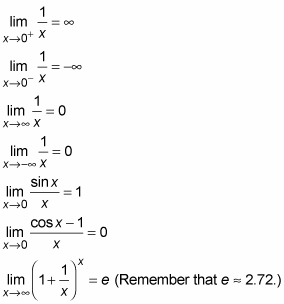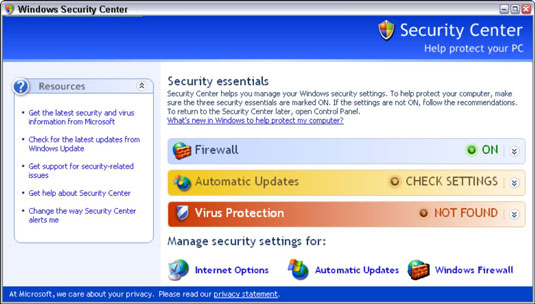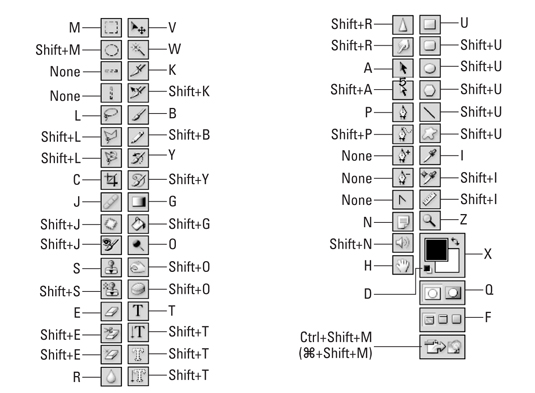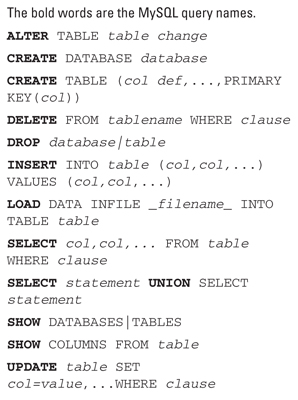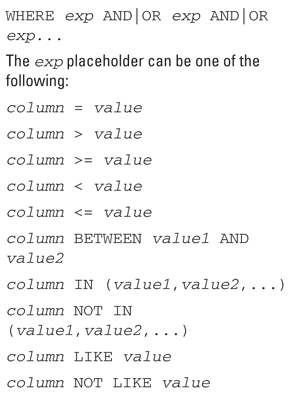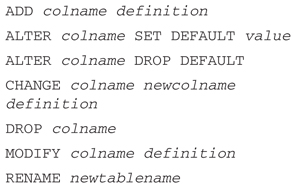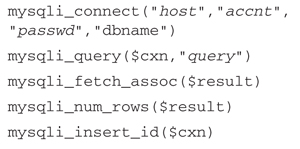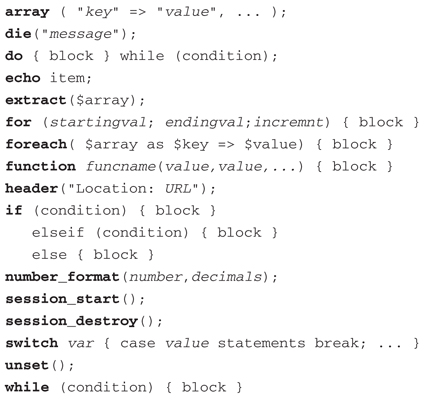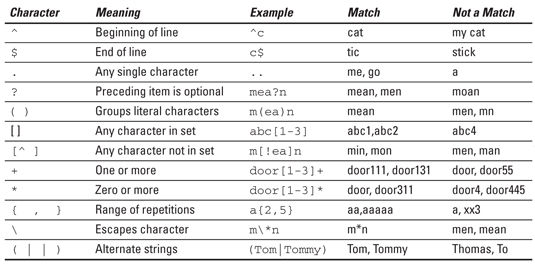Microsoft Office Excel is used to store data and crunch numbers in all types of businesses. The spreadhseet program's power lies in Excel functions and Excel formulas, which allow all sorts of data analysis, from simple sums to standard deviations. Consider this Cheat Sheet your quick and easy Excel tutorial.
>
>
Excel Functions You're Likely to Use
Some Excel functions apply to specific subject areas, but others are general and apply to all needs. The following list shows an array of Excel functions used by one and all. Check here for a quickie reference to the purpose of each Excel function.
| Excel Function | Description |
|---|---|
| SUM | Calculates the sum of a group of values |
| AVERAGE | Calculates the mean of a group of values |
| COUNT | Counts the number of cells in a range that contains numbers |
| INT | Removes the decimal portion of a number, leaving just the integer portion |
| ROUND | Rounds a number to a specified number of decimal places or digit positions |
| IF | Tests for a true or false condition and then returns one value or another |
| NOW | Returns the system date and time |
| TODAY | Returns the system date, without the time |
| SUMIF | Calculates a sum from a group of values, but just of values that are included because a condition is met |
| COUNTIF | Counts the number of cells in a range that match a criteria |
>
>
>
Excel Text Functions You'll Find Helpful
Excel's text functions are very helpful when you're working with names, addresses, customer lists, or any other text-based data. Here is list of Excel functions associated with text, along with a description of what each function does:
| Function | Description |
|---|---|
| LEFT | Extracts one or more characters from the left side of a text string |
| RIGHT | Extracts one or more characters from the right side of a text string |
| MID | Extracts characters from the middle of a text string; you specify which character position to start from and how many characters to include |
| CONCATENATE | Assembles two or more text strings into one |
| REPLACE | Replaces part of a text string with other text |
| LOWER | Converts a text string to all lowercase |
| UPPER | Converts a text string to all uppercase |
| PROPER | Converts a text string to proper case |
| LEN | Returns a text string’s length (number of characters) |
>
>
>
Excel Order of Operations to Keep in Mind
Mathematics dictates a protocol of how formulas are interpreted, and Excel follows that protocol. The following is the order in which mathematical operators and syntax are applied both in Excel and in general mathematics. You can remember this order by memorizing the mnemonic phrase, “Please excuse my dear aunt Sally.”
Parentheses
Exponents
Multiplication and division
Addition and subtraction
>
>
>
Excel Cell References Worth Remembering
In Excel formulas, you can refer to other cells either relatively or absolutely. When you copy and paste a formula in Excel, how you create the references within the formula tells Excel what to change in the formula it pastes. The formula can either change the references relative to the cell where you're pasting it (relative reference), or it can always refer to a specific cell. You can also mix relative and absolute references so that, when you move or copy a formula, the row changes but the column does not, or vice versa.
Preceding the row and/or column designators with a dollar sign ($) specifies an absolute reference in Excel.
| Example | Comment |
|---|---|
| =A1 | Complete relative reference |
| =$A1 | The column is absolute; the row is relative |
| =A$1 | The column is relative; the row is absolute |
| =$A$1 | Complete absolute reference |
>
>
>
Excel Error Messages to Get to Know
If you create a formula in Excel that contains an error or circular reference, Excel lets you know about it with an error message. A handful of errors can appear in a cell when a formula or function in Excel cannot be resolved. Knowing their meaning helps correct the problem.
| Error | Meaning |
|---|---|
| #DIV/0! | Trying to divide by 0 |
| #N/A! | A formula or a function inside a formula cannot find the referenced data |
| #NAME? | Text in the formula is not recognized |
| #NULL! | A space was used in formulas that reference multiple ranges; a comma separates range references |
| #NUM! | A formula has invalid numeric data for the type of operation |
| #REF! | A reference is invalid |
| #VALUE! | The wrong type of operand or function argument is used |
>
>
dummies
Source:http://www.dummies.com/how-to/content/excel-formulas-and-functions-for-dummies-cheat-she.html