If your Pocket PC and your desktop PC are going to be partners, they need to be able to share your data. You wouldn't want to have to retype everything just because you wanted to use it on both computers. The follow sections show you how to share information between these systems.
Using ActiveSync
You can use ActiveSync to create a partnership between your Pocket PC and your desktop PC. But just how does this really work? Here are some important details:
- Pocket PCs lack one of the important pieces of hardware that you find in every modern desktop PC — a hard drive. This is an important difference for reasons you may not realize. In terms of sharing data, the lack of a hard drive is important because your Pocket PC stores data differently than your desktop PC does. In fact, your Pocket PC stores much information in a format that your desktop PC simply cannot use.
- Because of the differences between the ways your Pocket PC and your desktop PC store information, you can't just copy most files between the two systems. Rather, the files must be converted from one format to the other as they are transferred. Likewise, they must be converted in the other direction if you transfer them back.
- ActiveSync automatically handles the format conversions as it transfers files, which is one reason it can take a few minutes to move files between your Pocket PC and your desktop PC.
- Remember that ActiveSync can convert only data files. You can't convert your desktop PC programs to run on your Pocket PC (or the other way around, for that matter).
Synchronizing your contacts with Outlook
Most Pocket PC users probably want to keep their Contact list available on their Pocket PC. Because of this, sharing address book information is one of those tasks that is virtually transparent. If you make any modifications in your Outlook Contacts folder on your desktop PC, those same changes appear in your Pocket PC's Contacts list the next time you synchronize your Pocket PC and your desktop PC — assuming that you've specified that you want your contacts synchronized, of course. And any changes you make in your Pocket PC's Contacts list also appear in your desktop Outlook Contacts folder.
Figure 1 shows a contact record that's been entered into Outlook on a desktop PC. When you click Save and Close, this record is added to the Outlook Contacts folder.
>
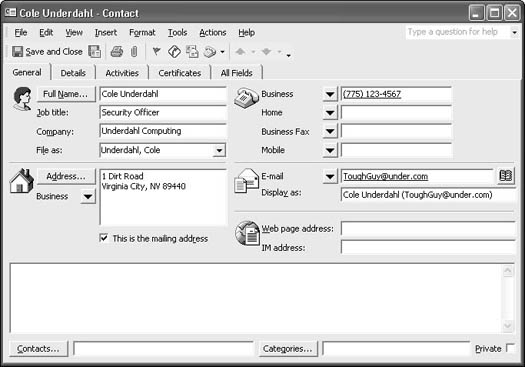
Figure 1: Clicking Save and Close adds this new record to the contact list on your desktop PC.
Next, place your Pocket PC in the cradle and wait for ActiveSync to do its thing. If the only change is in one contact record, the synchronization may even go so fast you won't notice anything happening. But if you open Contacts on your Pocket PC and look for the new record, it will be there.
So ActiveSync handles the synchronization of every Outlook-related item as transparently as it does your contact list. So transparent, for example, that the same appointments appear both on your Pocket PC and your desktop PC.
Sharing data with other types of applications
You use a slightly different method of sharing other types of data between your Pocket PC and your desktop PC. For this, ActiveSync uses a special folder on your desktop PC and automatically synchronizes the contents of that folder with the My Documents folder on your Pocket PC.
When you create a partnership between your Pocket PC and your desktop PC, ActiveSync creates a new folder on your desktop PC. This folder appears as a subfolder in your My Documents folder. The folder is named with the device ID of your Pocket PC and the words My Documents added on the end. Your Pocket PC uses the device ID "Pocket_PC" by default, so you'll most likely find that the synchronization folder is C:\My Documents\Pocket_PC My Documents. In Figure 2, the folder is named Pocket_PC_e570 My Documents.
>
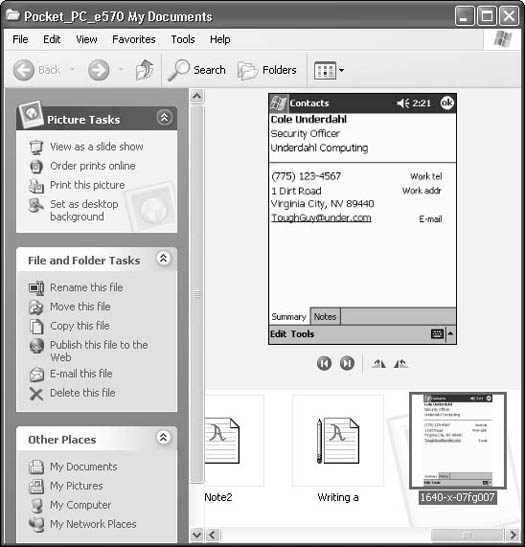
Figure 2: Place items you want to synchronize into the Pocket_PC My Documents folder.
>
dummies
Source:http://www.dummies.com/how-to/content/exchanging-data-between-your-pocket-pc-and-desktop.html
No comments:
Post a Comment