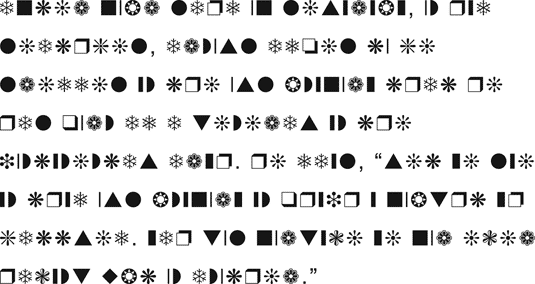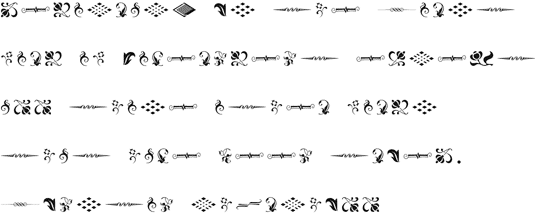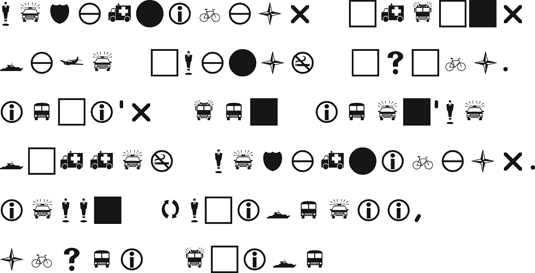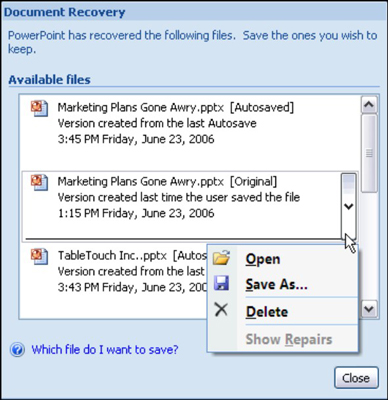Keeping track of stocks is probably the most problematic task you will ever undertake with Money. Merely figuring out what a short sell is, not to mention a margin buy and a stock split, is hard enough to begin with. How can you record these strange events in an investment or retirement account register?
Recording a purchase of stocks
When you purchase shares of a stock, follow these steps to record the purchase:
1. Click the Investing tab.
2. In the Investing window, click the Investing Tools button and choose Portfolio Manager from the drop-down menu.
The Portfolio Manager window appears.
3. Click the Work with Investments link, and then choose Record a Buy from the drop-down menu.
You see the Edit Transaction dialog box.
4. On the Inv. Account drop-down menu, select the name of the investment or retirement account where you want to record the purchase of the stock shares.
5. In the Date text box, enter the date you purchased the stocks.
Be sure to enter the date correctly. Money needs this date to calculate the stock's value over time.
6. In the Investment drop-down menu, click the arrow and select the stock from the drop-down list.
If this is the first time you have purchased shares of this stock, you see the Create New Investment dialog box.
7. Select Buy from the Activity drop-down list.
New text boxes — Activity, Transfer From, Quantity, Price, Commission, and Total — appear for describing the stock purchase.
8. In the Quantity text box, enter the number of stock shares that you purchased.
When you enter share prices of stock, you can enter fractions. For example, you can enter 50-1/2 or 10-1/4. Money converts the entry to a decimal.
9. In the Price text box, enter the price per share of the stock.
10. In the Commission text box, enter the commission (if you paid one).
The amount in the Total text box should now equal the total purchase price for the stock that is listed on your statement. If the amount isn't correct, review your statement and enter the correct quantity, price, and commission.
11. Click OK.
The purchase of the stock is entered in your account register.
Recording the sale of stocks
Except for the problem of lots, recording the sales of stocks is pretty simple. A lot is a group of securities purchased at the same time for the same price (and also a nephew of Abraham whose wife got turned into a saltshaker, but that's another story). Suppose that you buy 10 shares of Burger Heaven at $10 per share in January, and then buy 10 more shares of the same company at $20 per share in February. In March, you sell 15 shares. How many shares you sell from the $10 lot and the $20 lot is important in determining how much profit you make and how much you have to pay in capital gains taxes. Fortunately, Money can help you decide which shares to sell.
To see which stock lots you have purchased, click the name of the stock in the Portfolio Manager window. You see a miniregister with recently made transactions, as shown in Figure 9-5. Click the More Investment Data button in the miniregister, and choose View Lots from the pop-up menu. As shown in Figure 1, the View Lots dialog box shows you which lots you purchased and how much you paid for the stock in each lot.
Figure 1: Finding out whether you purchased stock in lots.Follow these steps to record the sale of stock shares:
1. Click the Investing tab and, in the Investing window, click the Portfolio Manager link.
You land in the Portfolio Manager window.
2. If necessary, click the name of the account where you track the stock you want to sell.
To see the name of stocks and other investments in an account, you click the account's name, unless the investment names are already displayed, in which case you don't have to click an account name.
3. Click the name of the stock you sold.
A miniregister showing recently completed transactions appears.
4. Click the Work with Investments link, and then click Record a Sell on the submenu.
As shown in Figure 2, the Edit Transaction dialog box appears. Because you selected the stock you are selling in Step 3, the correct Inv. Account, Investment Name, and Activity options are already selected. However, if you want, you can bypass Steps 2 and 3 by clicking the Work with Investments link and choosing Record a Sell on the submenu. You see the Edit Transaction dialog box straightaway, but you have to choose an Inv. Account and Investment Name in the dialog box.
Figure 2: Selling a stock.5. In the Quantity text box, enter the number of shares that you sold; enter the price per share in the Price text box.
6. If a commission was charged on the sale, enter the amount of the commission in the Commission text box.
Money enters the total amount of the sale in the Total text box. If the figure is incorrect, double-check the Quantity and Price text boxes to make sure that you entered the numbers correctly.
7. Click OK.
An Advisor FYI Alerts message box informs you whether you need to pay capital gains taxes or the sale resulted in a capital loss. The proceeds from the sale are deposited in your investment or retirement account.
That's all there is to it — unless you purchased the shares in different lots. In that case, you see the What Shares Should I Use? dialog box after you click OK. Unless you tell it otherwise, Money assumes that you want to sell the shares in the lot that you purchased first. To do that, simply click the Finish button.
dummies
Source:http://www.dummies.com/how-to/content/handling-stocks-with-microsoft-money-2005.html