So just what is a Pocket PC, anyway? Is it a real PC, and does it really fit into a pocket? Do you look like a propeller-head as soon as you pull it out and start using it? Here are some basics about the Pocket PC to answer some of these types of questions:
- A Pocket PC is a real computer that's shrunk down into a very small package — typically about five inches high, three inches wide, and three-quarters of an inch deep. So, yes, a Pocket PC actually does fit into a pocket as long as the pocket is average-sized.
 |
|
- Pocket PCs are referred to as palm-sized PCs. But because someone else already makes similarly sized PDAs using the Palm brand name, Pocket PCs use the name "Pocket PC" to avoid confusion.
 |
|
 |
|
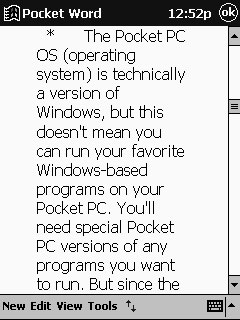 |
Figure 1: Your Pocket PC runs special versions of some of your favorite Windows programs. |
Your Desktop PC's Partner
Even though your Pocket PC is a powerful computer on its own, thinking of your desktop PC and your Pocket PC as partners is probably the better way to go. The two of them make a great team, and each has features that complement the other. It's just a fact that there are some things you simply wouldn't want to do with one or the other. For example:
- Even though you can type on the onscreen keyboard or even use the handwriting recognition feature to enter data into your Pocket PC, you aren't likely to use either one when you type in your great novel. Your desktop keyboard simply works better when you need to enter a lot of text.
- On the other hand, your desktop PC or even your notebook PC simply won't fit into a shirt pocket — no matter how big your shirts may be. When you're on the go, your Pocket PC gives you access to your files in a package that is easy to carry along.
Figure 2 shows how you can write notes directly on your Pocket PC's screen. Of course, if your handwriting is really bad, you may end up with some interesting results after you click the Recognize button.
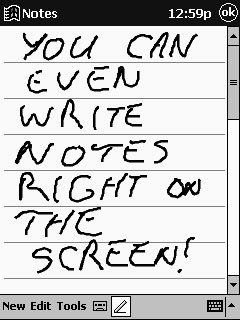 |
Figure 2: You can enter information using the character recognition feature on your Pocket PC. |
What really makes the partnership between your desktop PC and your Pocket PC work is that you can easily share files between the two. In fact, it's very easy to designate certain files or even complete folders that you want to synchronize between your Pocket PC and your desktop PC. Then, whenever the two of them connect, those files are automatically updated. So, if you add a new person to your Pocket PC address list, that person can be added to your desktop's address list without any further effort on your part. Of course, your address list is just one example. You can also synchronize your calendar, your resume, or even your Pokemon collection database. The possibilities are endless.
 | You can set up partnerships between your Pocket PC and two different desktop PCs, making your Pocket PC a great way to work on the same document on the PC in your office and the one in your home. Having said that, read the following paragraph . . . . |
 | Even though you can partner your Pocket PC with two desktop PCs, you can synchronize your e-mail only with one desktop PC. If you need to have the same e-mail messages on two different desktop PCs, you may want to configure the e-mail program on one of them to leave messages on the server, and then later download those messages on the second PC. Or maybe it would simply be easier to set up a Web-based e-mail account at Hotmail or OperaMail and forward important messages to your second desktop system using the Web mail account. |
dummies
Source:http://www.dummies.com/how-to/content/getting-to-know-your-pocket-pc.html
No comments:
Post a Comment