PowerPoint lets you run the spell checker after you finish your presentation. The PowerPoint spell checker checks your entire presentation, bringing any misspelled words in your PowerPoint presentation to your attention. Open the presentation you want to spell check, and follow these steps:
>
>
>
1
Open the Review tab on the Ribbon and then click the Spelling button found in the Proofing.
>
If PowerPoint finds a spelling error in your presentation, it switches to the slide that contains the error, highlights the word, and displays the misspelled word along with a suggested correction.
If PowerPoint can’t come up with a suggestion or if none of its suggestions are correct, type your own correction and click the Change button.
>
>
>
>
2
Choose the correct spelling and click the Change button.
>
If you want to use a misspelled word, click the Ignore button. If you want PowerPoint to ignore all occurrences of a particular misspelling, click the Ignore All button.
>
>
>
>
3
Repeat Steps 1 and 2 until PowerPoint tells you the spelling check is complete.
>
Note that PowerPoint doesn’t check the spelling in embedded objects, such as charts or graphs.
PowerPoint’s spell checker also can’t tell the difference between your and you’re, ours and hours, angel and angle, and so on. If the word is in the dictionary, PowerPoint passes it by. PowerPoint spell checker is no substitute for good, old-fashioned proofreading.
>
>
dummies
Source:http://www.dummies.com/how-to/content/how-to-spell-check-a-completed-powerpoint-2007-pre.html
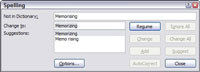
No comments:
Post a Comment