So you went out and got yourself a Droid X. Use this handy Cheat Sheet to get acquainted with the soft menu buttons and learn the layout of the Droid X’s various home screens. You'll also find a host of shortcuts, tips, and tricks that you might find helpful.
>
>
The Droid X Home Screens
The main screen on the Droid X is called the Home screen, but not everything you have loaded on your phone can be displayed in just one screen. There are actually seven Home screens to choose from on the Droid.
To quickly browse and preview the various Home screens, press and hold your finger on the dots in the lower left or right corners of the touchscreen. Then in the pop-up preview, touch a preview image to instantly open that part of the Home screen. Or, just touch anywhere else on the touchscreen to make the preview images go away.
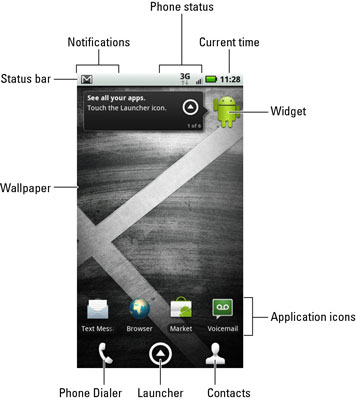
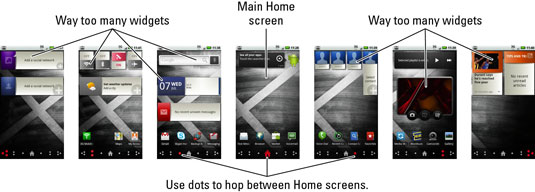
>
>
>
The Droid X Soft Buttons
The Droid X features four soft buttons, found below the touchscreen. These are the buttons you will use the most on your new Droid X.
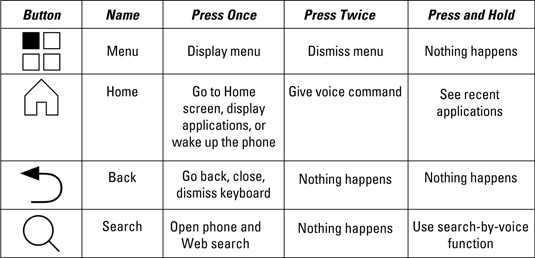
>
>
>
Droid X Touchscreen Operations
You can perform several basic actions on your Droid X’s touchscreen that carry out various day-to-day operations. It’s just a matter of teaching your fingers to do what you want them to.
| Action | How to Do It |
|---|---|
| Touch | Touch the screen. |
| Double-tap | Touch the screen twice in the same location. |
| Long-press | Touch a spot on the screen and keep your finger down. |
| Swipe | Touch a spot on the screen, and drag your finger left, right, up, or down. |
| Flick | Do the same thing as a swipe (except faster). |
| Pinch | Use two fingers to touch the screen, and bring both fingers together as you continue to touch the screen. |
| Spread | Use two fingers close together, and then spread them apart, touching the screen as you spread them. |
>
>
>
Droid X Tricks to Remember
Here is an assortment of handy time-saving tricks to keep in mind to boost your productivity (or your hopeless addiction to your new Droid X phone).
Dictation! You can speak into the phone as an effective and quick alternative to using the onscreen keyboard.
Use the Swype keyboard for rapid text entry.
Press and hold a key on the Multi-Touch Keyboard to confirm that your stubby fingers have selected the correct character.
Quickly put the Droid X into Vibration mode by pressing the down volume button until the phone jiggles.
When you’re on the phone, press the Power button to lock the phone and turn off the touchscreen.
After initially touching your finger on the screen, use the magnifier to precisely move and locate the cursor.
When downloading updates or new apps, or for faster Web browsing, activate the Droid’s Wi-Fi.
Use the Search soft button to look for items on the phone, on the Internet, or in a specific app.
>
>
>
Droid X Help and Support
If you ever happen to find yourself in really serious phone trouble, here is a smattering of trusted places to check out for help with your Droid X.
Motorola
(866) BUY-MOTO, which is (866) 289-6686
Verizon Wireless
611 (from your Droid X)
Google Support
>
>
dummies
Source:http://www.dummies.com/how-to/content/droid-x-for-dummies-cheat-sheet.html
No comments:
Post a Comment