>
>
1
Click the Save button from inside the Finder window.
>
Alternatively, in the Finder, choose File→New Smart Folder to create a new Smart Folder. A box pops up asking you to specify a name and destination for your newly created Smart Folder.
>
>
>
>
2
Specify a name and destination for your newly created Smart Folder.
>
These folders don’t care where the actual files that match your search criteria reside on your Mac. Those stay put in their original location. When you create a Smart Folder, you are, in effect, working on shortcuts of those files.
>
>
>
>
3
(Optional) Select the Add to Sidebar option to easily find the Smart Folder you just created.
>
There’s already a premade Smart Folder in the sidebar labeled All Documents. But you may want to create a simple Smart Folder containing all the documents you’ve worked on in the past seven days. Give it an original name.
>
>
dummies
Source:http://www.dummies.com/how-to/content/how-to-create-a-mac-smart-folder-to-organize-your-.html
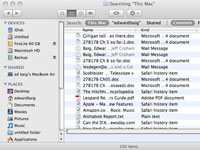
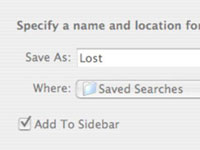
No comments:
Post a Comment