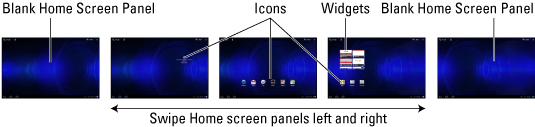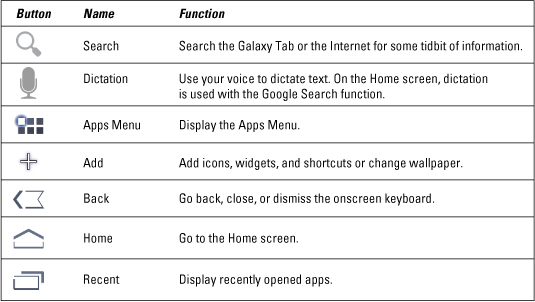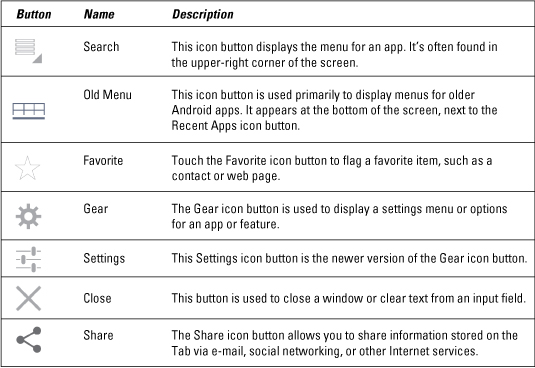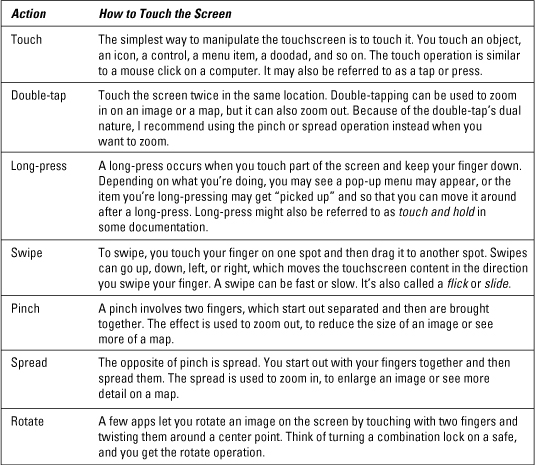Most kids’ social networks have age limits set by the online community manager so that children can hang out in an age-appropriate atmosphere. Networks such as Facebook aren’t for tweens or younger kids, but what do kids do before they’re teenagers? Most join communities that allow them to interact with others, but in different ways from Facebook, Google+, or Twitter.
Most kids’ communities don’t accept children younger than 7 or 8 because before those ages, they’re too young to grasp the importance of the rules and implications of sharing too much information with strangers, or because they’re simply too immature to participate in the available activities.
Programs are available for kindergarteners and preschoolers, but they’re basic learning games, not places where very young kids interact. When they’re older — say, 7 or 8 — they might begin with the social-networking sites, but more for fun and games than serious networking.
Kids play games using creative avatars and see other kids playing in the same community, but they’re not having full-fledged conversations. Because children socialize differently, it’s important for these networks to set limits so that that 7-year-olds and 14-year-olds aren’t interacting in the same room.
Age limits do more than prevent kids from viewing inappropriate content. They also ensure that kids are interacting with other kids in their own age groups.
As children get older, their levels of membership and the types of content they view can also change. Allowing them to unlock new areas of the community on each birthday will give them a special gift, and they’ll feel more like a grownup as they explore new experiences within the community.
Online community common spaces
Communities that allow a wide range of ages should denote the appropriate ages for all aspects of the community, whether they’re games, chats, or articles. However, it’s nice to have special common areas, too — places where the entire community can get together for a common cause. Perhaps older kids can offer advice or mentoring to younger kids.
If you’d like to have one of these areas for your community, it requires continual moderation.
Online community content
Communities have different types of content. In addition to community-sponsored content such as informative articles, newsletters, and community updates, they have user-generated content. If a community allows teens, and a member is writing about dating, that content isn’t appropriate for an 8-year-old. If content isn’t appropriate for everyone, age limits need to be imposed.
Online community chat rooms
Unless you want to have someone on call to moderate all day, every day, it’s not a good idea to have chat rooms in younger children’s communities unless they’re occasional special events.
Sometimes networks offer chats or interviews with celebrities or authors, and members can ask questions. Moderated chats for these special occasions are a fun way for the community to interact. Note the age level of the chat so that a teenager doesn’t get bored in a very basic children’s chat or a young child doesn’t attend a chat that’s way over his head.
Online community games
As many children’s communities are made up of games, it’s important to note the age levels of the games. You wouldn’t want a 7-year-old to play violent shooting games, and a 12-year-old doesn’t want to play first-grade-level matching games. This doesn’t mean you have to check IDs before allowing others to play, but parents may want to set the controls so that younger kids can’t play mature games.
dummies
Source:http://www.dummies.com/how-to/content/kidsafe-online-communities-segment-activities-by-a.html