>
>
1
Turn on your Kindle 2 and press the menu button.
>
Because the Kindle uses the AT&T network, you don’t need to waste time looking for a hot spot. You can download content anywhere you can use an iPhone.
>
>
>
>
2
Use the 5-way controller to select "Shop in Kindle Store."
>
When the Kindle Store opens, you'll notice that you can look for a wide variety of content, including books, newspapers, magazines and blogs.
>
>
>
>
3
Select Kindle Books.
>
The Kindle Store helps you narrow down your browsing by organizing the books into genres.
>
>
>
>
4
Select a genre category and browse through the available books.
>
A list of the Kindle books in your genre is shown in the form of book covers. Scroll through the covers to find one that looks interesting.
>
>
>
>
5
Move down to the search box at the bottom of the Kindle Store page and type the name of a book.
>
The search box is visible on every Kindle Store page.
>
>
>
>
6
Use the controller to select Search Store.
>
The store should bring up a product details page for the book providing you with the option to buy the book, sample it or save it for later. This is the same details page you’d see if you had selected a specific cover from the browsing page.
The Kindle store also offers you access to reviews and further recommendations, just like Amazon.
>
>
>
>
7
Select Buy to purchase and download the content.
>
Purchases from the Kindle 2 always use Amazon's 1-Click feature. If you haven't established the 1-Click purchasing information for your Kindle, you'll be taken to the Manage Your Kindle page.
When you set up the Kindle for 1-Click purchasing, your Amazon account changes as well.
>
>
>
>
8
Enter the necessary information, including a credit card or other billing option.
>
Once you've entered in the payment information, it will be used every time you make a purchase.
If you haven't already registered your Kindle, do so now so that you can complete your purchase.
>
>
>
>
9
At the Purchase Confirmation page, select whether you want to receive the content on your Kindle or to have it transferred via computer.
>
If you choose to have it sent to your computer, you'll need to plug the Kindle into your computer using the USB cable and then drag the book to the Kindle window in order to view the content on your Kindle 2.
>
>
>
>
10
If you choose to send the content directly to the Kindle, press the Home button and locate your new title.
>
The new book should appear within 60 seconds. If you still can't find it, click the Home button and choose Check for New Items to have the Kindle sort through your titles to find the newest ones.
>
>
You can use gift cards to purchase any Kindle content except subscriptions (newspapers, magazines, etc. To add the gift card to your account, log into your Amazon.com account and enter the claim code that's on the gift card. Click "Apply." The gift card balance is recorded and automatically applied toward your account. To redeem the gift card, shop the Kindle store. The gift card is applied automatically. If you have anything left over on the card, you can use that balance on future orders.
>
dummies
Source:http://www.dummies.com/how-to/content/how-to-download-content-onto-a-kindle-2.html


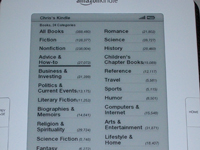

No comments:
Post a Comment