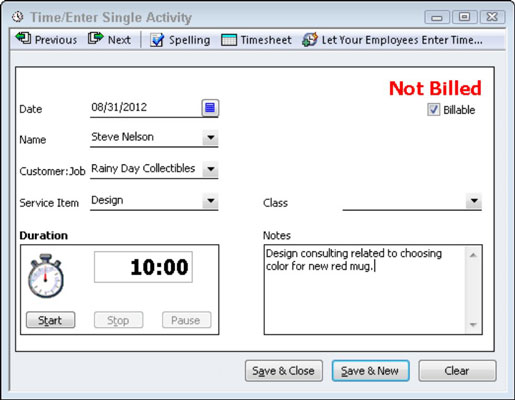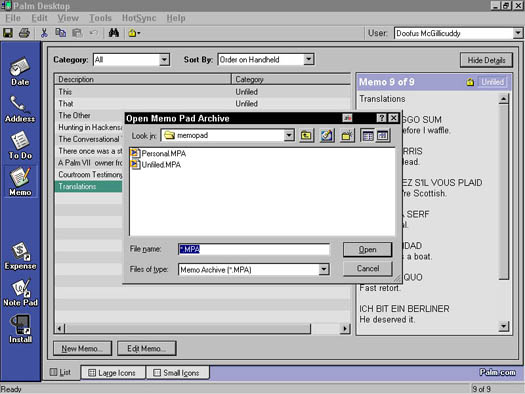The cheapest and most effective solar-heating system for your swimming pool is a solar cover. You can get one for around $0.30 a square foot, so covering an average size pool costs about $130. Using a plastic cover alone can extend your swim season a couple of months on each end of the summer. In the Midwest, for example, if you use a cover, you can swim from mid-April until mid-October. And the water will be more comfortable over the entire season, which means you'll use the pool a lot more.
Despite the fact that the surface area of most swimming pools is large, very little of the sunlight that strikes the pool gets stored as heat. Pool water is transparent (hopefully), so it simply passes sunlight right through.
A cover absorbs the sunlight and then transfers that heat to the water. Some covers are black for this very reason, but the most widely used are made of inexpensive clear plastic that looks like the bubble wrap used for packing. These covers are made of a special material designed to store the sunlight as heat, and air bubbles work as insulation so that the heat becomes trapped in the pool water.
Covers can do the following:
Prevent heat from escaping your pool: Retaining heat is especially important at night, when the air is cooler than the swimming pool.
Directly convert solar radiation into usable heat: In an in-ground pool, a cover can increase the water temperature by 5 degrees F for each 12 hours of coverage.
Limit evaporation: Each gallon of evaporated 80 degree F water removes about 8,000 BTUs from the pool.
Reduce chemical depletion: This advantage reduces cost, and you can consider it a form of energy conservation.
You do have to place covers onto the water and then remove them, which can be a hassle. You may decide to increase the surface area of your solar collectors just so you don't have to deal with a cover. But just about everybody who's ever used a cover can tell you it works. And all kinds of systems are available for removing and replacing the cover — some manual, some automatic. In fact, you don't need to install any retraction system at all; you can just fold them and unfold them as needed.
Manual systems cost around $300. These roll up the cover, much like a window blind. But you still have to pull it back out over the pool, which may mean you have to get into the water first. In either case, cranking the handle isn't easy; people who don't have much upper body strength may have a hard time.
Automatic systems can cost more than $1,000, and the installation is a bear. But all you have to do is flip a switch and voila!
Don't store a cover in the sunlight when it's not on the pool. They get really hot and the plastic material degrades.
What's great is that you don't need to cover your entire pool to reap the benefits. Many pools are kidney shaped, but you can float a rectangular cover over only a portion of the pool, and it'll still help considerably.
Covers can be dangerous! If a person (particularly a child) falls onto a cover on a pool, he or she can get wrapped in the cover, which can be very difficult to get out of. Or if somebody swims under a cover and tries to surface for air, the swimmer won't find any. Be careful, and provide appropriate supervision.
dummies
Source:http://www.dummies.com/how-to/content/how-to-warm-your-pool-with-a-solar-cover.html