>
The Nexus One Home Screens
The main screen you use on the Nexus One is called the Home screen, but not everything you have loaded on your phone can be displayed in just one screen.
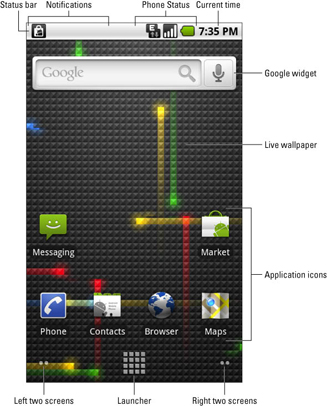
There are actually five Home screens to choose from. To quickly browse and preview the various Home screens, press and hold your finger on the dots in the lower left or right corners of the touch screen. Then in the pop-up preview, touch a preview image to instantly open that part of the Home screen. Or, just touch anywhere else on the touch screen to make the preview images go away.
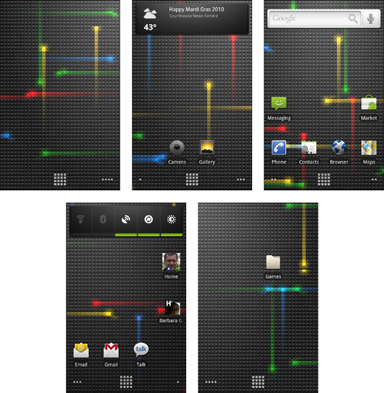
>
>
>
The Nexus One Soft Buttons
The Nexus One phone features four soft buttons, found below the touch screen. These are the most commonly used buttons on the Nexus One phone.
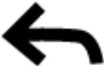
Name: Back
Single press: Go back, close, dismiss keyboard
Press and hold: Nothing happens

Name: Menu
Single press: Display menu
Press and hold: Display onscreen keyboard

Name: Home
Single press: Go to Home Screen
Press and hold: Display recent application

Name: Search
Single press: Go to Home Screen
Press and hold: Display search by voice function
>
>
>
Nexus One Touch Screen Operations
There are several basic actions you can perform on your Nexus One’s touch screen that carry out various day-to-day operations. It’s just a matter of teaching your fingers to do what you want.
| Action | How to Touch the Screen |
|---|---|
| Touch | Just touch it. |
| Double-tap | Touch twice in the same spot. |
| Long press | Touch a spot while keeping your finger down. |
| Swipe | Touch a spot while dragging your finger left, right, up, or down. |
| Flick | Swipe your finger across the screen. |
| Pinch | Use two fingers spread apart and then bring them together while continuing to touch. |
| Spread | Use two fingers closed together and then spread them apart while continuing to touch. |
>
>
>
Nexus One Tricks to Remember
Here is an assortment of handy time-saving tricks to keep in mind to boost your productivity (or your hopeless addiction to your new Nexus One phone).
Dictation! You can speak into the phone as an effective and quick alternative to using the onscreen keyboard.
Press and hold a key on the keyboard to confirm that your stubby fingers have selected the right character.
Quickly put the Nexus One into Vibration mode by pressing the Down volume button until the phone jiggles.
When you’re on the phone, press the Power button to lock the phone and turn off the touch screen.
The trackball can be used to highlight and select links on a Web page.
You can also use the trackball to move the cursor and edit text.
When downloading updates or new apps, or for faster Web browsing, activate the Nexus One Wi-Fi feature.
Use the Search soft button to look for things on the phone, on the Internet, or in a specific app.
>
>
>
Nexus One Help and Support
If you ever happen to find yourself in really serious phone trouble, here is a smattering of trusted places to check out first for help.
Google Support
(888) 48NEXUS, which is (888) 486-3987
HTC Customer Care
(888) 216-4736
T-Mobile
611 (from your Nexus One)
(877) 453-1304
>
>
dummies
Source:http://www.dummies.com/how-to/content/nexus-one-for-dummies-cheat-sheet.html
No comments:
Post a Comment