The Status bar appears at the bottom of the Microsoft Office Excel 2007 window and keeps you informed of Excel’s current mode and any special keys you engage. In addition, you can use the status bar to select a new worksheet view and to zoom in and out on the worksheet.
The Status bar contains the following areas:
Mode button that indicates the current state of the Excel program (Ready, Edit, and so on) as well as any special keys that are engaged (Caps Lock, Num Lock, and Scroll Lock)
Macro Recording button (small worksheet icon with a red dot) that opens the Record Macro dialog box, where you can set the parameters for a new macro and begin recording it
AutoCalculate indicator that displays the Average and Sum of all the numerical entries in the current selection along with the Count of every cell in the selection
Layout selector that enables you to select between three layouts for the worksheet area:
Normal: Default view that shows the worksheet cells with the column and row headings
Page Layout: View that displays rulers, page margins, headers and footers, and shows page breaks for the worksheet
Page Break Preview: Enables you to adjust the paging of a report
Zoom slider that enables you to zoom in and out on the cells in the worksheet area by dragging the slider to the right or left, respectively
>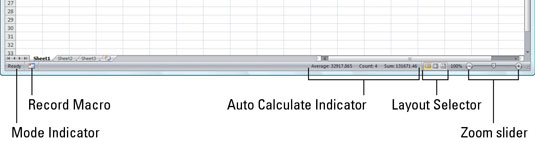 >
>View and change settings (such as Zoom and the worksheet view) in the Status bar.
You can customize the display of certain options on the Status bar. Right-click the Status bar and select an option to enable the feature. Options that appear with a check mark are already active.
>
dummies
Source:http://www.dummies.com/how-to/content/examining-the-excel-2007-status-bar.html
No comments:
Post a Comment