9 of 12 in Series:
The Essentials of Creating and Working with Tables in Excel 2007
>
If your Excel 2007 table includes columns with dates or times, you can filter the table to display a subset of the data with the dates or times you specify. The rows that do not match the criteria you specify are hidden temporarily.
Excel 2007 tables automatically display filter arrows beside each of the column headings. To display the filter arrows so that you can filter data, format a range as a table by clicking the Table button on the Insert tab. Or, you can click the Filter button in the Sort & Filter group on the Data tab.
>
>
>
1
Click the filter arrow for the date column by which you want to filter data.
>
The filter drop-down list appears.
>
>
>
>
2
Point to Date Filters in the drop-down list.
>
You see an extensive list of date filters.
>
>
>
>
3
Select a date filter. To filter by a date range, select Between.
>
If you select a Common filter, you see the Custom AutoFilter dialog box. If you selected a dynamic filter, Excel immediately applies the filter.
>
>
>
>
4
If the Custom AutoFilter dialog box appears, enter a date or time in the box on the right and click OK.
>
Optionally, click the Calendar button to select a date.
>
>
To remove filters and redisplay all table data, click the Clear button on the Data tab. If multiple columns are filtered, you can click a filter arrow and select Clear Filter to remove a filter from that column only. To remove the filter arrows when you’re done filtering data, choose Filter in the Sort & Filter group of the Data tab (or press Ctrl+Shift+L).
>
dummies
Source:http://www.dummies.com/how-to/content/filtering-by-date-in-an-excel-2007-table.html
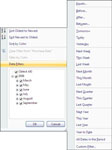
No comments:
Post a Comment