Desktop shortcuts are icons that reside on your computer’s desktop and provide a shortcut to opening a software program or file. These handy little icons give you quick access to items you use on a frequent basis.
Your computer usually comes with some shortcuts, such as the Recycle Bin and a browser shortcut, but you can also add or delete shortcuts. Click a desktop shortcut to launch an associated program
To create a new shortcut, choose Start→All Programs and locate the program in the list of programs that appears. Right-click an item and choose Send To→Desktop (Create Shortcut). The shortcut appears on the desktop. Double-click the icon to open the application.
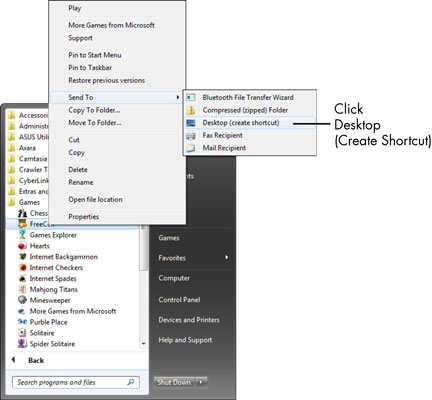
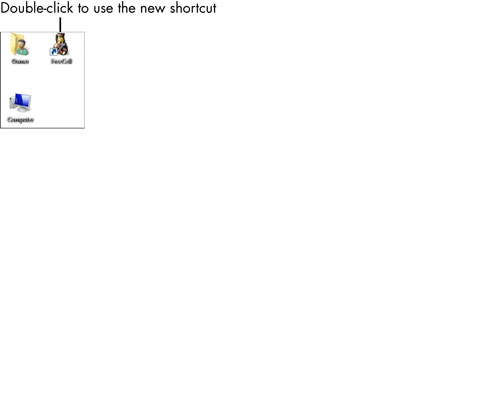
Here are a few tips to keep in mind when working with shortcuts:
Occasionally, Windows 7 offers to delete desktop icons that you haven’t used in a long time. Let it. The desktop should be reserved for frequently used programs, files, and folders. You can always re-create shortcuts easily if you need them again.
To clean up your desktop manually, right-click the desktop and choose Personalize. Click the Change Desktop Icons link to the left. In the Desktop Icon Setting dialog box that appears, click the Restore Default button, which returns to the original desktop shortcuts set up on your computer.
You can create a shortcut for a brand-new item by right-clicking the desktop, choosing New, and then choosing an item to place there, such as a text document, bitmap image, or contact. Then double-click the shortcut that appears and begin working on the file in the associated application.
dummies
Source:http://www.dummies.com/how-to/content/for-seniors-how-to-create-a-shortcut-to-a-computer.html
No comments:
Post a Comment