The QuickBooks Register window looks like the regular paper register that you use to keep track of transactions or a bank account. QuickBooks allows you to enter transactions directly into an account register. To enter a bank account transaction directly into an account register, follow these steps:
To display an account register, choose Banking→Use Register.

If QuickBooks doesn't display the actual register, select the bank account that you want to display in a register.
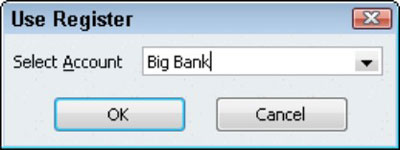
Use the Date column of the register to record the date of the deposit, payment, or transfer.
(Optional) Assign a transaction number.
In the case of check transactions, for example, use the Number field to record the check number. For transfers and deposits, you might not need to record a number.
Use the Payee field to record the payee for a check, the customer paying a deposit, or some other bit of information in the case of a transfer transaction.
Provide the transaction amount in the appropriate column, either Payment or Deposit.
Identify the account.
For check transactions, you use the Account field to identify the expense that a check pays or the asset that a check purchases. For deposit transactions, you use the Account field to identify the sales revenue account that the deposit represents. For Transfer transactions, use the Account field to identify the other bank account involved in the transaction.
(Optional) Provide a memo description.
(Optional) Split the transaction.
If a transaction needs to be assigned to more than one account, click the Splits button.
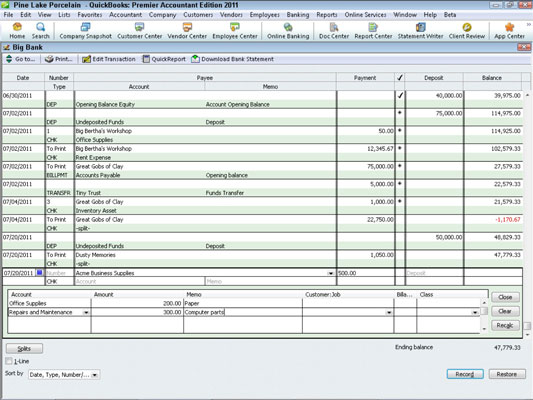
You can erase the Splits detail by clicking the Clear button. You can also tell QuickBooks to recalculate the payment or deposit amount by using the split transaction data simply by clicking the Recalc button.
The Splits area also lets you do something that isn't possible inside the regular register: You can use the Splits area to record customer:job information, class information, and billing information. To do this, use the Customer:Job column, the Billing column, and the Class column.
To record a transaction into the register, click the Record button.
QuickBooks recalculates the account balance and adjusts the ending balance for the new transaction.
dummies
Source:http://www.dummies.com/how-to/content/how-to-record-register-transactions-in-quickbooks0.html
No comments:
Post a Comment