You can use the Find command to scour your Word 2007 document for formatting information. For example, if you want to find only those instances of the word lie that are in boldface type, you can do that.
This example searches for the text goose egg with a font size of 24 points in a document.
Summon the Find and Replace dialog box.
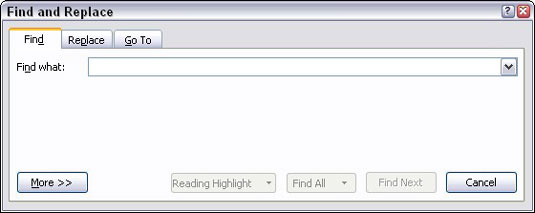
Type “goose egg” in the Find What box.
If you want to search only for a format, then you would leave the Find What text box blank.
If needed, click the More button to display the bottom part of the Find and Replace dialog box.
If the No Formatting button is available, then click it.
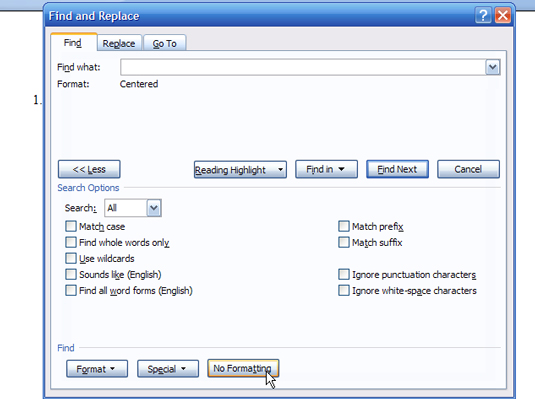
Click the Format button.
Choose Font from the pop-up list.
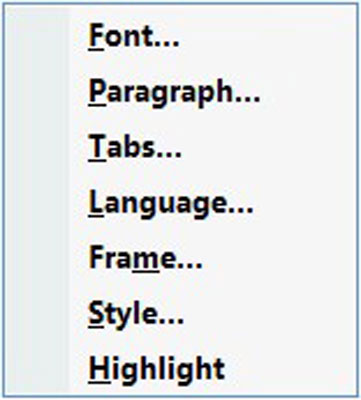
The Find Font dialog box appears, which is where you set various text attributes, such as bold or underline, or specific occurrences of a font, such as Courier or Times New Roman. In this example, you're searching for text that is 24 points tall.
Choose 24 from the Size list.
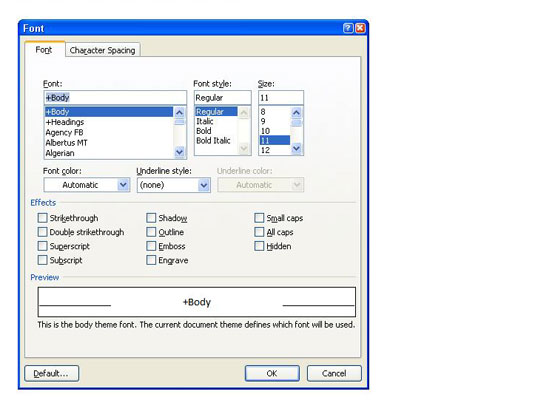
Click OK.
The Find Font dialog box goes away, and you return to the Find and Replace dialog box.
Notice the text just beneath the Find What box. It says “Format: Font: 24 pt.” That text is telling you that Word will now find only text that is 24 points tall.
(Optional) To search for more than one formatting attribute at a time, repeat Steps 5 through 8.
Click the Find Next button to find your formatted text.
dummies
Source:http://www.dummies.com/how-to/content/how-to-find-formatting-in-word-2007.html
No comments:
Post a Comment