When you write a Visual Basic program, you first have to design the user interface. Essentially, a Visual Basic user interface consists of objects that you place on the screen and arrange in some semblance of organization so that the screen looks pretty.
The common elements of a Visual Basic user interface appear in Figure 1 and consist of the following:
- Forms (also known as windows)
- Buttons (such as command buttons and radio buttons)
- Boxes (such as text boxes and check boxes)
- Labels
- Pictures (such as icons and graphics)
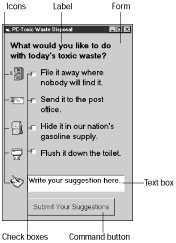 |
Figure 1: The elements of a typical Visual Basic user interface. |
To design your user interface, follow these steps:
1. Create a form.
2. Choose the object you want to draw from the Toolbox. (See Table 1.)
3. Draw the object on the form.
Table 1: Tools in the Visual Basic Toolbox
Icon | Tool Name | What This Tool Does |
 | Pointer | Selects objects |
 | Picture box | Draws a box to display graphics |
 | Label | Draws a box to display text |
 | Text box | Draws a box that can display text and let the user type in text |
 | Frame | Groups two or more objects together |
 | Command button | Draws a command button |
 | Check box | Draws a check box |
 | Option (or radio) button | Draws a radio button |
 | Combo box | Draws a combo box |
 | List box | Draws a list box |
 | Horizontal scroll bar | Draws a horizontal scroll bar |
 | Vertical scroll bar | Draws a vertical scroll bar |
 | Timer | Places a timer on a form |
 | Drive list box | Draws a drive list box that displays all the disk drives available |
 | Directory list box | Draws a directory list box that displays a directory on a particular disk drive |
 | File list box | Draws a file list box that displays files in a specific directory |
 | Shape | Draws a geometric shape such as a circle or a square |
 | Line | Draws a line |
 | Image box | Draws a box to display graphics |
 | Data control | Draws a control to link a program to a database file |
 | OLE | Draws a box to insert an OLE object |
dummies
Source:http://www.dummies.com/how-to/content/meeting-the-tools-in-the-visual-basic-toolbox.html
No comments:
Post a Comment