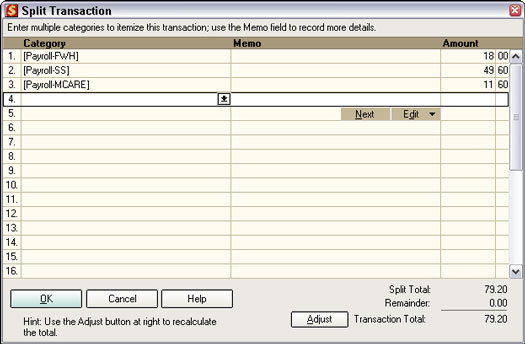Make no mistake. Uncle Sam wants the money you withhold from an employee's payroll check for federal income taxes, Social Security, and Medicare. Uncle Sam also wants the payroll taxes you owe — such as matching Social Security and Medicare taxes and federal unemployment taxes. Quicken 2005 can help ease your tax-time pain.
Depositing taxes
Every so often, then, you need to pay Uncle Sam the amounts you owe. Making this payment is simple. Just write a check payable for the account balances shown in the payroll tax liability accounts. For example, suppose that you've written only one check to "Betty," and your payroll liability accounts shows the following balances:
Liability Account Amount
Payroll-SS $49.60
Payroll-MCARE $11.60
Payroll-FWH $18.00
Total $79.20
Notice that the Payroll-SS account balance and the Payroll-MCARE account balance include both the employee's and the employer's Social Security and Medicare taxes.
Then you write a check for the $79.20 you owe (see Figure 1). The only tricky thing about this transaction is that you transfer the check amount to the payroll liability accounts rather than assign the check amount to a payroll tax category. In effect, you transfer money from your checking account to the government to pay off the payroll taxes you owe.
>
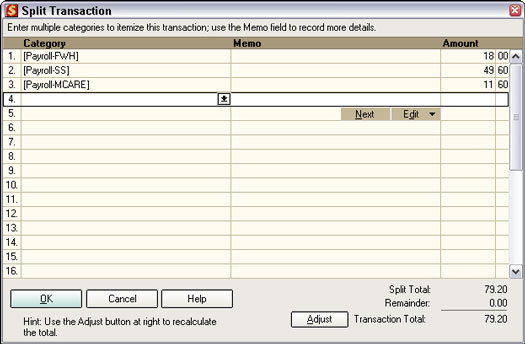
Figure 1: The Split Transaction window for paying Betty's payroll taxes.
The first time you see this sort of transfer, it can be a little confusing. So take a minute to think about it. If you write the check to the government, your checking account doesn't have the money in it anymore, and you don't owe the government the money anymore. Therefore, you need to decrease both the checking account balance and the liability account balance. In Quicken, you do so with an account transfer.
When do you make payroll tax deposits? The Internal Revenue Service tells you when you're supposed to deposit your money. In some businesses, for example, you have to deposit payroll taxes within a couple of days of doing payroll. Some businesses have to deposit more frequently or more quickly. And some businesses get to deposit less quickly or less frequently.
Here's another general rule related to when you need to make the deposit: If your accumulated payroll taxes are less than $1,000, you can pay the taxes the next time you're supposed to remit payroll taxes: the next payroll date, the next month, or whatever. (This is called the De Minimis rule.) Don't rely on this rule, however, without first checking with the Internal Revenue Service or your tax advisor.
To make a payroll tax deposit, just run your check with a federal tax deposit coupon to a financial institution qualified as a depository for federal taxes (probably your local bank) or to the Federal Reserve bank serving your geographical area. The IRS should have already sent you a book of coupons as a result of your requesting an employer ID number. And one other thing: Make your check payable to the depository or to the Federal Reserve.
Some businesses are either now, or will shortly be, required to electronically remit payroll tax deposits directly to the U.S. Treasury. The IRS should tell you when that's the case. Talk to your bank if you need to do this.
Filing quarterly payroll tax returns
At the end of every quarter, you need to file a quarterly payroll tax return. (Quarters refers to calendar quarters. You don't do this four times on a Sunday afternoon while you watch football.)
If you're a business, for example, you must file a Form 941 — which is a form you fill out to say how much you paid in gross wages, how much you withheld in federal taxes, and how much you owe for employer payroll taxes.
If you're not a business but have household employees — such as a nanny — you file a Form 942. You fill out this form to say how much you paid in gross wages, withheld in federal taxes, and owe in payroll taxes.
To get the gross wages totals and the balances in each of the payroll tax liability accounts, print a Cash Flow report for the quarter you need to report. You can do this by choosing Reports --> Cash Flow --> Cash Flow. Quicken displays the Cash Flow report, but the dates will probably be wrong, so click the Customize button. Quicken displays the Customize Cash Flow dialog box.
Specify the range of dates as the start and end of the quarter for which you're preparing a quarterly report. Then click OK. Quicken produces a Cash Flow report, which you can easily use to fill out the quarterly payroll tax return.
The Gross amount in the Payroll Expenses section — $400 in the example — is the gross wages upon which employer payroll taxes are calculated.
The company's Social Security contributions and Medicare contributions are the amounts you recorded to date for the employer Social Security and Medicare taxes — so you need to double these figures to determine the actual Social Security and Medicare taxes you owe.
The transfers lines at the bottom of the report — these are all labeled as TO Payroll-FWH, TO Payroll-MCARE, TO Payroll-SS — represent the federal tax deposits you paid. If you're working off the on-screen report, you may need to scroll down to see this transfer information.
Note: If your accountant fills out the 941 or 942 for you, you don't even need to read this stuff. Your accountant won't have any problem completing the quarterly payroll tax return by using the Quicken report.
Unlike earlier versions of Quicken, Quicken 2005 doesn't include a payroll report that provides just the payroll expense and transfer information. If you display the Reports And Graphs window, you'll see a Payroll report. However, you need to upgrade to Quicken Premier Home & Business to produce this report. There are plenty of good reasons to upgrade to Quicken Premier Home & Business — this report isn't one of them.
Computing annual returns and wage statements
At year end, you need to file some annual returns — like the 940 federal unemployment tax return — and the W-2 and W-3 wages statements. (You'll need to prepare these by hand.)
As a practical matter, the only thing that's different about filling out these reports is that you need to use a Cash Flow report that covers the entire year — not just a single quarter. So you need to enter the range of dates in the Cash Flow Report dialog box as January 1 and December 31.
The 940 annual return is darn easy if you've been wrestling with the 941 or 942 quarterly returns. The 940 annual return works the same basic way as those more difficult quarterly tax returns. You print the old payroll report, enter a few numbers, and then write a check for the amount you owe.
Note that you need to prepare state unemployment annual summaries before preparing the 940. The 940 requires information from the state returns.
For the W-2 statements and the summary W-3 (which summarizes your W-2s), you just print the old Cash Flow report and then, carefully following directions, enter the gross wages, the Social Security and Medicare taxes withheld, and the federal income taxes withheld into the appropriate blanks.
If you have a little trouble, call the IRS. If you have a lot of trouble, splurge on having someone else do it. Any experienced bookkeeper can do the job.
>
dummies
Source:http://www.dummies.com/how-to/content/dealing-with-payroll-taxes-in-quicken-2005.html