Using Microsoft's PowerPoint 2007 to create a presentation starts with getting to know the PowerPoint window and where to find common commands in this updated version. Using the quick keystroke combinations for frequently used commands and the slide show shortcuts will move you easily through PowerPoint.
>
>
The PowerPoint 2007 Window
When you start PowerPoint 2007, you might be overwhelmed by all the buttons surrounding the blank center screen. Important parts of the PowerPoint 2007 screen appear below to help you get a better understanding of the window:
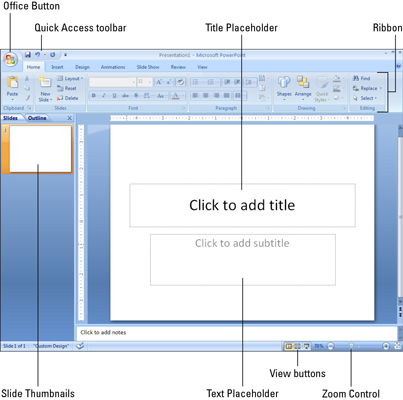
>
>
>
PowerPoint 2007 Slide Show Shortcuts
During an on-screen slide show in PowerPoint 2007, try these keyboard shortcuts for some common commands and ease through your presentation. Just click to control your slide show in PowerPoint.
| To Do This . . . | Use This . . . |
|---|---|
| Start a slide show | F5 |
| Advance to the next slide | N |
| Perform the next animation | Enter, Page Down, right arrow, down arrow, or spacebar |
| Go back to the previous slide | P |
| Repeat the previous animation | Page Up, left arrow, up arrow, or Backspace |
| Go to a specific slide | Type the slide number and then press Enter |
| Display a black screen | B |
| Display a white screen | W |
| End a slide show | Esc |
| Go to the next hidden slide | H |
| Display a pen cursor | Ctrl+P |
| Display an arrow cursor | Ctrl+A |
| Hide the cursor | Ctrl+H |
>
>
>
Finding Familiar Features in PowerPoint 2007
Even if you're a PowerPoint veteran, you may occasionally have trouble finding features in the 2007 version. Find common commands in PowerPoint 2007 with help from this handy chart:
| PowerPoint 2003 Command | Equivalent PowerPoint 2007 Command |
|---|---|
| File->New | Office Button->New |
| File->Save | Office Button->Save |
| File->Package for CD | Office Button->Publish->Package for CD |
| File->Page Setup | Design tab, Page Setup group, |
| Edit->Undo | Quick Access toolbar->Undo |
| View->Master->Slide Master | View tab, Presentation Views group, Slide Master |
| Insert->Slide | Home tab, Slides group, Add Slide |
| Insert->Picture->Clip Art | Insert tab, Illustrations group, Clip Art |
| Insert->Picture->From File | Insert tab, Illustrations group, Picture |
| Format->Font | Home tab, Font group, |
| Format->Paragraph | Home tab, Paragraph group, |
| Slide Show->Slide Transition | Animations tab, Transition to This Slide group |
| Slide Show->Custom Animation | Animations tab, Animations group, Custom Animation |
>
>
>
Basic Commands in PowerPoint 2007
Use keyboard shortcuts in PowerPoint 2007 to save time. Whether you're formatting, editing, or just using common commands in PowerPoint 7, this list will show you the command and keystroke combination to get the job done.
| Command | Keys |
|---|---|
| New | Ctrl+N |
| Open | Ctrl+O |
| Save | Ctrl+S |
| Ctrl+P | |
| Help | F1 |
| New Slide | Ctrl+M |
| Editing Commands |
| Command | Keys |
|---|---|
| Undo | Ctrl+Z |
| Cut | Ctrl+X |
| Copy | Ctrl+C |
| Paste | Ctrl+V |
| Select All | Ctrl+A |
| Find | Ctrl+F |
| Replace | Ctrl+H |
| Duplicate | Ctrl+D |
| Formatting Commands |
| Command | Keys |
|---|---|
| Bold | Ctrl+B |
| Italic | Ctrl+I |
| Underline | Ctrl+U |
| Center | Ctrl+E |
| Left Align | Ctrl+L |
| Right Align | Ctrl+R |
| Justify | Ctrl+J |
| Normal | Ctrl+spacebar |
>
>
dummies
Source:http://www.dummies.com/how-to/content/powerpoint-2007-for-dummies-cheat-sheet.html
No comments:
Post a Comment