Word 2007 offers all the features of previous Word releases, although keyboard shortcuts and commands may be slightly different. But the Word window looks much the same with familiar tools and features surrounding it.
>
>
The Word 2007 Window
Using Microsoft Word 2007 is pretty easy, especially if you're already familiar with Word. If you're not, or if you sometimes appreciate images more than words, check out the following Word window, which shows a blank document and some of the most useful features:
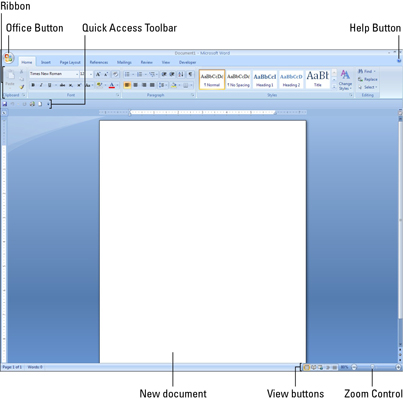
>
>
>
Keyboard Shortcuts for Word 2007
As with every Word release, Word 2007 offers a whole range of keyboard shortcuts so that you can format and edit your Word documents quickly and easily. The following table also shows the shortcuts for some commonly used commands:
| Common Commands | Editing Commands | Formatting Commands | |||
|---|---|---|---|---|---|
| Command | Keys | Command | Keys | Command | Keys |
| New | Ctrl+N | Undo | Ctrl+Z | Bold | Ctrl+B |
| Open | Ctrl+O | Cut | Ctrl+X | Italic | Ctrl+I |
| Save | Ctrl+S | Copy | Ctrl+C | Underline | Ctrl+U |
| Ctrl+P | Paste | Ctrl+V | Center | Ctrl+E | |
| Help | F1 | Select All | Ctrl+A | Left Align | Ctrl+L |
| New Page | Shift+Enter | Find | Ctrl+F | Right Align | Ctrl+R |
| Replace | Ctrl+H | Justify | Ctrl+J | ||
| Duplicate | Ctrl+D | Normal | Ctrl+spacebar |
>
>
>
Translating Word 2003 Features to Word 2007
Word 2007 has just as many features as Word 2003 and maybe a few more. But if you're used to Word 2003, you may want the help offered in the following table to convert Word 2003 commands to ones Word 2007 understands.
| Word 2003 Command | Equivalent Word 2007 Command | Word 2003 Command | Equivalent Word 2007 Command |
|---|---|---|---|
| File→New | Office→New | Insert→Diagram | Insert tab, Illustrations group, SmartArt |
| File→Save | Office→Save | Format→Font | Home tab, Font group, dialog box launcher |
| File→Page Setup | Page Layout tab, Page Setup group | Format→Paragraph | Home tab, Paragraph group, dialog box launcher |
| Edit→Undo | Quick Access toolbar, Undo | Format→Styles and Formatting | Home tab, Styles group, dialog box launcher |
| Edit→Find | Home tab, Editing group, Find | Tools→Spelling and Grammar | Review tab, Proofing group, Spelling and Grammar |
| Edit→Replace | Home tab, Editing group, Replace | Tools→Letters and Mailings | Mailings tab |
| View→Master→Slide Master | View tab, Presentation Views group, Slide Master | Tools→Templates and Add-Ins | Office→Word Options, Add-Ins tab, select Templates in the Manage drop-down list and click Go |
| Insert→Slide | Home tab, Slides group, Add Slide | Tools→Options | Office→Word Options |
| Insert→Picture→Clip Art | Insert tab, Illustrations group, Clip Art | Table→Draw Table | Inset tab, Tables group, Table |
| Insert→Picture→From File | Insert tab, Illustrations group, Picture |
>
>
dummies
Source:http://www.dummies.com/how-to/content/word-2007-allinone-for-dummies-cheat-sheet.html
No comments:
Post a Comment