Figure 1: Fine-tune your Spotlight menu and Results window from within System Preferences.
Click the Search Results tab to
- Determine which categories appear in the Spotlight menu and Results window. For example, if you don't use any presentation software on your Mac, you can clear the check box next to Presentations to disable this category (thereby making more room for other categories that you will use).
- Determine the order that categories appear in the Spotlight menu and Results window. Drag the categories to the order that you want them to appear in the Spotlight menu and window. For example, you want the categories you use most often to appear higher in the list.
- Specify the Spotlight menu and Spotlight Results window keyboard shortcuts. You can enable or disable either keyboard shortcut and choose the key combination from the drop-down list box.
Click the Privacy tab (as shown in Figure 2) to specify disks and folders that should never be listed as results in a Spotlight search. The disks and folders that you add on this list won't appear even if you're the one performing the search. (This is a great idea for folders and removable hard drives that you use to store sensitive information such as medical records.)
>
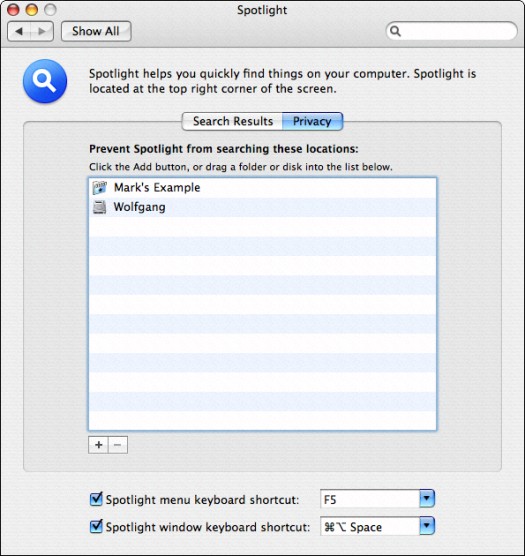
Figure 2: When certain folders and disks must remain private (even from you), add them to this list.
To add locations that you want to keep private, click the Add button (bearing a plus sign) and navigate to the desired location. Click the location to select it and then click Choose. (Alternatively, you can drag folders or disks directly from a Finder window and drop them into the pane.)
>
dummies
Source:http://www.dummies.com/how-to/content/customizing-spotlight-in-mac-os-x.html
No comments:
Post a Comment