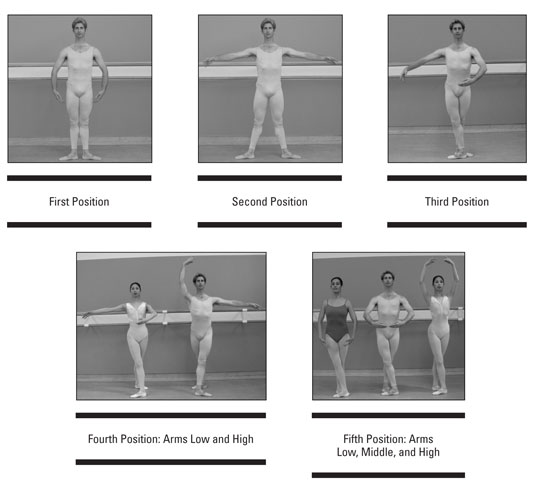Mobile devices contain plenty of vital personal and corporate data, including e-mails, contacts, call logs. Responsible ownership requires data backups and knowledge about restoring data. As an administrator, you must educate users on backup, restore and transferring processes.
Backing up Android devices
Google uses its secure servers on the Internet to store your device’s configuration. Each Google Android phone uses the Google account associated with the device to sync the phone’s contacts, apps, and settings. If you have a Gmail account registered on the device, the contacts, settings, and apps stored on the device are synced automatically with that Google account.
For example, as soon as you add a contact in your phone, the information is automatically synced to Google servers. The information you sync to the Google servers (said to be in the cloud) is always available to sync with any Android device you choose.
Keep in mind that Google’s automatic syncing only helps backup contacts, phone settings, and apps installed on the device. It doesn’t backup SMS messages, call logs, and other information residing on the phone.
Several applications for backing up such data are available for purchase from the Android market. Popular examples include the Sprite Mobile Backup and Astro apps.
Restoring data from Android devices
For Android devices, backed-up data from your device is stored on Google’s servers and associated with your Google account. When you log in using a different Android device, or restore a device to the factory-default configuration, the backed-up configuration is restored seamlessly to the device.
The procedure for resetting an Android device to factory configuration can vary from device to device. Be sure to look up the procedure in your device manual before you reset the device to the factory-default configuration.
When you use a different Android device or log in from a device that has been reset to factory-default configuration, Google restores the contacts, phone settings, and apps associated with your account. All those settings are restored automatically as soon as you log in to your main Google account.
The restoration of apps, phone settings, and contacts may take a few minutes; it isn't instantaneous. Be patient and wait for a few minutes for things to show up again on the device.
Call logs and SMS messages are not backed up from Android devices. So if you restore a device to factory-default configuration or buy a new Android device, these configurations cannot be easily restored.
Transferring data between Android devices
Google Android syncs the device by using the Google online account registered on the device. The process is similar to backing up contacts, phone settings, and apps to Google’s cloud automatically.
All you need do to set up a new Android device to receive these contents from an old Android device is to log in to the same Google account using the new device. When you do so, Google begins transferring your contacts, phone settings, and apps to your new device.
Other data (such as music, photos, and videos) won’t be transferred in this manner from the old Android device to the new one. You need one of many paid apps from the Android Market to achieve this.
dummies
Source:http://www.dummies.com/how-to/content/enterprise-mobile-device-personal-android-device-b.html