Inserting a hyperlink into a file allows others to double-click the link and automatically check out a Web site, document, or other information. Inserting a hyperlink into a file saves you time because you can link to information, instead of having to re-type that information.
Move your mouse to the document and click in it.
Click where you want to place the hyperlink.
Choose Insert→Hyperlink.
Following this path brings up the Insert Hyperlink dialog box.
Select one of the categories of item to link to.
You select a category by clicking it in the Link To section on the left: An Existing File or Web Page; Place In This Document; Create New Document; or E-Mail Address.
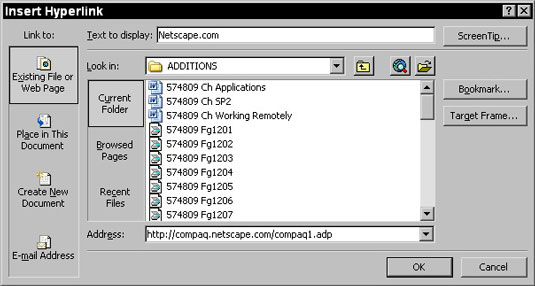
Depending on what you select, you see different options, such as the choices for the Place in This Document category.
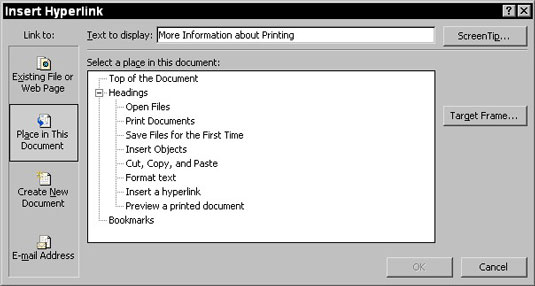
Make choices or enter information appropriate for the place you want to insert a link to, and then enter the link text in the Text to Display box.
If you want a ScreenTip to display when someone using the document hovers a mouse over the inserted link, click the ScreenTip button in the Insert Hyperlink dialog box and enter the text in the ScreenTip Text box and click OK.
Click OK to insert the link.
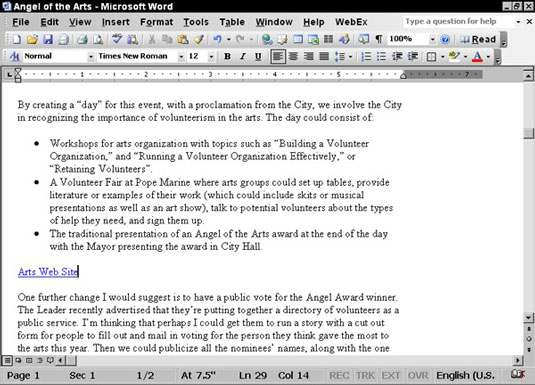
You can insert a hyperlink on a line of a Word Perfect document, in a text box on a PowerPoint slide, or in a cell of a spreadsheet program, for example.
dummies
Source:http://www.dummies.com/how-to/content/how-to-insert-a-hyperlink-into-a-file-using-window.html
No comments:
Post a Comment