Before you do anything on the Internet, you have to get connected. You need an ISP, or Internet service provider. An ISP is a company (such as Netcom or CompuServe) that gives you a phone number to dial when you want to connect to the Internet. You may be able to use the same ISP that you use to connect your desktop computer to the Internet. Just enter the same information in the Network Preferences program on your Palm device, and you're on your way. Check with your ISP to see whether you can connect your Palm device to the Internet through your ISP's servers.
Follow these steps to set up your Palm device to dial your ISP:
1. Tap the Applications soft button to the left of the Graffiti area.
The applications list appears, showing icons for all the programs installed on your Palm device.
2. Tap the Prefs icon.
The Preferences screen appears.
3. Tap the pull-down menu in the upper-right corner of the screen.
The list of preferences categories appears.
4. Tap Network.
The Network Preferences screen appears, as shown in Figure 1.
>
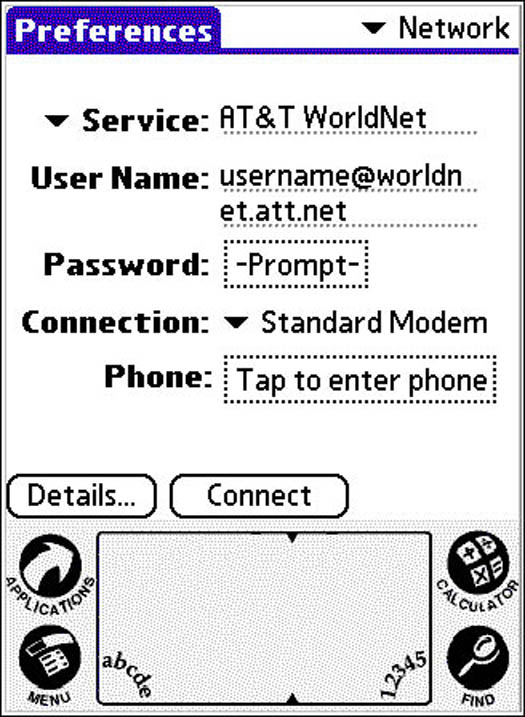
Figure 1: On the Network Preferences screen, tell your Palm device how to connect to the Internet.
5. Tap the triangle next to Service.
A list of the services with which the Palm device is ready to connect appears.
6. Tap the name of the Internet service provider you use.
The name of the service you tap appears next to the word Service.
If your ISP doesn't appear, call your ISP's tech-support area and ask what the folks there recommend.
7. Enter your username on the User Name line by using either the on-screen keyboard or Graffiti.
If the User Name line is blank, just tap the line and enter your username. If temporary text appears on the User Name line, select the text and then enter your username.
8. Tap the box next to Password.
The Password dialog box opens, as shown in Figure 2.
>
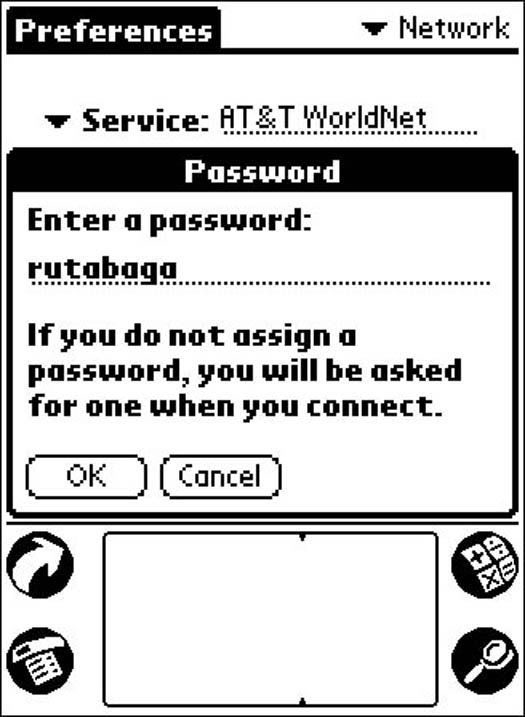
Figure 2: Enter your Internet password in the Password dialog box.
9. Enter your password.
The password you enter appears in the Password dialog box.
10. Tap OK.
The Password dialog box closes.
11. Make sure that the Connection line shows the name of the type of connection you're planning to use (most likely PalmModem).
If the Connection line doesn't show the type of connection you want, tap the triangle next to the word Connection and choose from the drop-down list.
12. Tap the box next to Phone.
The Phone Setup screen appears.
13. Enter the phone number of your Internet service provider by using either the on-screen keyboard or Graffiti.
The phone number you enter appears on the Phone # line.
14. Tap OK.
The Phone Setup screen closes.
After you set up your network preferences, you probably won't have to mess with them again except to change the ISP phone number when you're traveling. Because many ISPs have toll-free 800 numbers you can use everywhere, you can travel anywhere in North America without changing the phone number.
The Connect button at the bottom of the Network Preferences screen makes the modem dial the phone number you've entered and connects you to the Internet. You usually don't need to tap the Connect button because most email programs and Web browsers connect you automatically. In a pinch, though, you can return to the Network Preferences screen and tap Connect to force your Palm device to connect to the Internet. After you're connected, that same button says Disconnect, so you can tap the Disconnect button to force your Palm device to disconnect from the Internet.
Tapping the Details button displays a screen showing some nitty-gritty details that your Palm device needs to know to connect to the Internet. In most cases, you should not change those settings.
>
dummies
Source:http://www.dummies.com/how-to/content/setting-up-your-palm-devices-internet-connection.html
No comments:
Post a Comment