Word 2010 can automatically number your pages. Plus, if you delete a page, Word renumbers everything for you. Insert a page? Hey! Word renumbers everything for you again, automatically:
>
>
>
1
Click the Insert tab and, in the Header & Footer area, click the Page Number command button.
>
A menu drops down, listing various page-numbering options. The first three are locations: Top of Page, Bottom of Page, and Page Margins, or the sides of the page.
>
>
>
>
2
Choose where to place the page numbers.
>
If you want your page numbers on the bottom of the page, choose the Bottom of Page option. The page numbers are placed into the document’s header or footer, so you don’t see them on the screen unless you’re using Word in Print Layout view. But just know that even when you work in Draft view, the page numbers are still there.
>
>
>
>
3
Pluck a page-numbering style from the Page Number menu.
>
You can see oodles of samples, so don't cut yourself short by not scrolling through the menu. You can even choose those famous Page X of Y formats.
>
>
>
>
4
If you want to change the page number format, simply choose a new one from the Page Number menu.
>
The formatting of page numbers changes immediately.
>
>
Dutifully, Word numbers each page in your document, starting with 1 for the first page, up to however many pages long the thing grows.
>
dummies
Source:http://www.dummies.com/how-to/content/how-to-add-an-automatic-page-number-to-a-word-2010.navId-405506.html

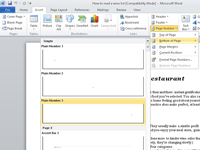
No comments:
Post a Comment