Working in Microsoft Office Outlook 2007 is quick and easy when you use the toolbars and shortcuts to manage your e-mail, appointments and keep track of your to-do lists.
>
>
Outlook 2007 Toolbars
Using an Outlook 2007 toolbar is a super timesaver. Many toolbar buttons disappear when they’re not needed, so it’s not unusual if your toolbars look different. Outlook has three toolbars (Standard, Advanced, and Web) to choose from, choose View→Toolbars.
Inbox tools
This is the mail toolbar you’ll see in Outlook 2007:
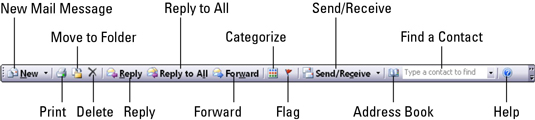
Calendar toolbar buttons
You’ll see this toolbar when you open the Calendar in Outlook 2007:
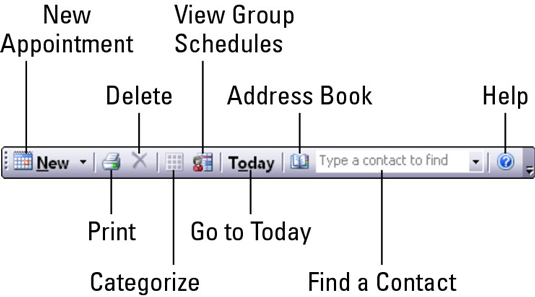
Contact toolbar buttons
When you open contacts in Outlook 2007, you’ll see this toolbar:
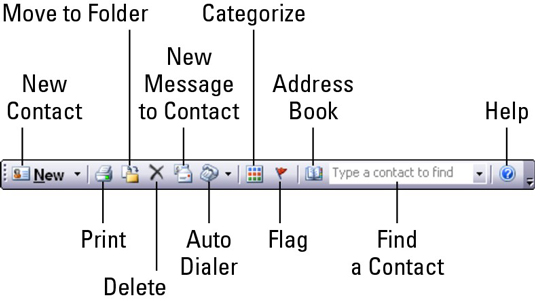
Tasks toolbar buttons
This is the task toolbar in Outlook 2007:
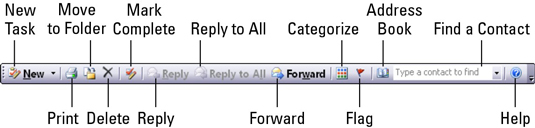
Notes toolbar buttons
When you open Outlook 2007 notes, you’ll see this toolbar:
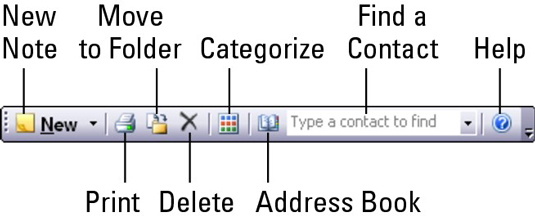
>
>
>
Outlook 2007 Keyboard Shortcuts
You can get things done a lot faster when you use Outlook’s shortcut keys, also known as hotkeys. This list represents a variety of key combinations and the Outlook tasks they will help you with:
| This Shortcut | Creates One of These |
|---|---|
| Ctrl+Shift+A | Appointment |
| Ctrl+Shift+C | Contact |
| Ctrl+Shift+L | Distribution list |
| Ctrl+Shift+E | Folder |
| Ctrl+Shift+M | E-mail message |
| Ctrl+Shift+N | Note |
| Ctrl+Shift+K | Task |
| Ctrl+Shift+J | Journal entry |
| Ctrl+Shift+Q | Meeting request |
| Ctrl+Shift+U | Task request |
| This Shortcut | Switches To |
|---|---|
| Ctrl+1 | |
| Ctrl+2 | Calendar |
| Ctrl+3 | Contacts |
| Ctrl+4 | Tasks |
| Ctrl+5 | Notes |
| Ctrl+6 | Folder List |
| Ctrl+7 | Shortcuts |
| Ctrl+8 | Journal |
| This Shortcut | Helps You Do This |
|---|---|
| Ctrl+S or Shift+F12 | Save |
| Alt+S | Save and close, Send |
| F12 | Save As |
| Ctrl+Z | Undo |
| Ctrl+D | Delete |
| Ctrl+P | |
| F7 | Check spelling |
| Ctrl+F | Forward |
>
>
dummies
Source:http://www.dummies.com/how-to/content/outlook-2007-for-dummies-cheat-sheet.html
No comments:
Post a Comment