A user-run, or interactive, PowerPoint presentation is one that the viewer gets to control. The viewer decides which PowerPoint slide appears next and how long each slide remains on-screen. User-run PowerPoint presentations are similar to Web sites. Users can browse from slide to slide at their own speed. They can pick and choose what they want to investigate. They can backtrack and view slides they saw previously or return to the first slide and start anew.
PowerPoint also makes it possible in a user-run presentation for viewers to launch another program and view, for example, a Word document, a Web page on the Internet, or a picture in a graphics program. Users can click to play a video or hear a sound recording or MP3 file.
Your main task when you create a user-run presentation is to include hyperlinks and action buttons on slides so that viewers can conveniently get from slide to slide. The slide controls — the Previous and Next buttons — that you normally see during a presentation in the lower-left corner of slides don’t appear in user-run presentations. You have to supply the means for viewers to get from slide to slide. That means that each slide needs at least one action button or hyperlink so that users can get from slide to slide.
To get around and launch other programs, users click action buttons, click hyperlinks, or use the scroll bar:
Actions buttons: An action button is a button that you can click to go to another slide in your presentation or the previous slide you viewed, whatever that slide was. PowerPoint provides 11 action buttons in the Shapes gallery.
>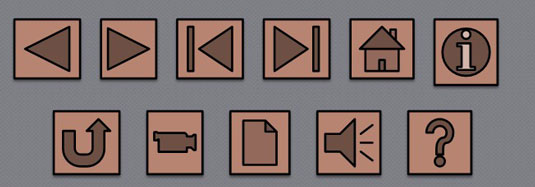 >
>Action buttons.
Hyperlinks: A hyperlink is an electronic shortcut from one place to another. If you’ve spent any time on the Internet, you’ve already clicked many hyperlinks. On a Web page, clicking a hyperlink takes you to another Web page or a different part of a Web page. Similarly, clicking a hyperlink on a slide takes you to a different slide. You can tell when you encounter a hyperlink on a slide because the pointer changes into a hand when you move the pointer over a hyperlink.
You can turn any PowerPoint object — a text frame or text box, clip-art image, graphic, shape, or WordArt image — into a hyperlink.
Scrollbar: You can place a scrollbar along the right side of the screen and allow viewers to scroll downward or upward to get from slide to slide.
>
dummies
Source:http://www.dummies.com/how-to/content/what-is-a-userrun-presentation-in-powerpoint-2007.html
No comments:
Post a Comment