You set up a class in QuickBooks for each product or service for which you want to measure profitability. For example, if you had a hot dog stand business, you would set up two classes in QuickBooks: one for regular hot dogs and one for chilidogs.
To set up a class, you can just enter the class name into the class box that appears on the window that you use to record invoices, write checks, and make journal entries. Alternatively, you can choose the Lists menu's Class List command. When QuickBooks displays the Class List window, click the Class button shown at the bottom of the window and choose New from the menu that QuickBooks displays. Use the New Class window that appears to describe the new class.
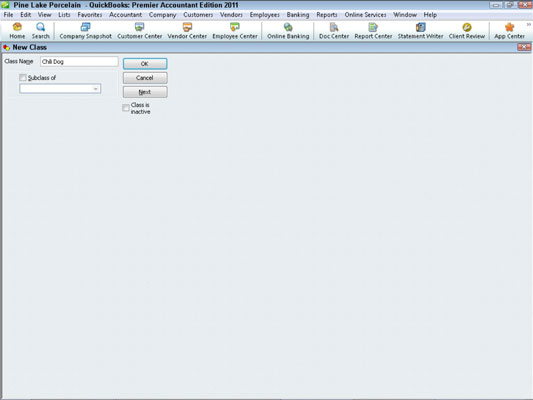
Classifying revenue amounts
To classify revenue as fitting into a particular class, use the Class box that appears on the Create Invoices window and on the Enter Sales Receipt window. (These are the two windows that you use to record sales.) If an invoice records sales of a hot dog, for example, you may record the class as Regular. If a sales receipt records sales of a chilidog, you may record the class as Chili Dog.
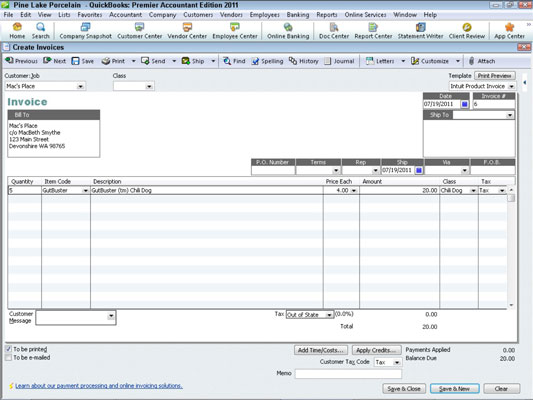
The Class box is in the upper-left corner of the window, next to the Customer:Job box.
Classifying expense amounts
To record a check that pays some expense that fits into a particular activity, you also use the Class column, which appears on the Expenses tab, to identify the product line or service into which the expense fits.
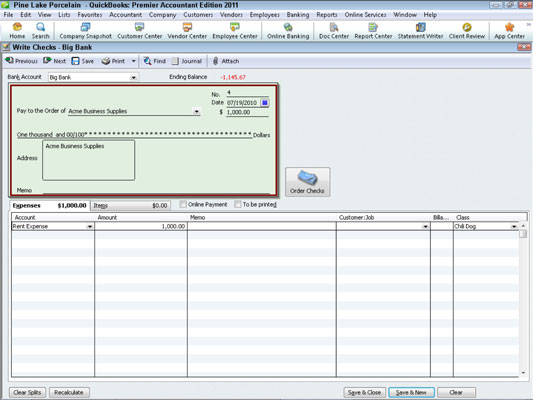
The Class column is located along the right edge of the Expense tab.
After-the-fact classifications
In some cases, you won't be able to classify an expense or revenue amount at the time the initial transaction is recorded. For example, with the hot dog stand, you probably won't be able to figure out how to split the wages expense between regular hot dogs and chilidogs until after you pay the employees. The same thing is true of the supplies expense. In both cases, you need to know how many regular hot dogs and how many chilidogs you sell before you can allocate, or trace, supplies and wages.
In these sorts of cases, you use the Make General Journal Entries window to classify previously unclassified expenses.

The Class column is located along the right edge of the General Journal Entry window.
Producing ABC reports
After you allocate as much overhead as you can to the product or service lines, you can prepare a profit and loss statement by class that shows the profitability-by-product-line data. To produce a profit and loss statement by class, choose Reports→Company & Financial→Profit & Loss by Class.
dummies
Source:http://www.dummies.com/how-to/content/how-to-use-classes-for-activitybased-costing-in-qu.navId-410524.html
No comments:
Post a Comment