In Windows 7, you can use screen savers to create a Boss Key — a key combination that you can press to make the PC immediately switch over to running the screen saver so your boss doesn’t see what you’re really up to. Thanks to the improvements that Microsoft made to the Search function in Windows 7, setting up the Boss Key is quite simple now.
Even though the Boss Key triggers a screen saver, it is actually separate from the primary screen saver settings. The screen saver settings you set up to run on your computer when it’s idle are completely unaffected by the Boss Key. The screen saver is just a handy program that doesn’t look the least bit suspicious if your boss glances at your PC’s monitor.
Choose Start→Computer. In the Search box, in the upper-right corner, type *.scr and press Enter.
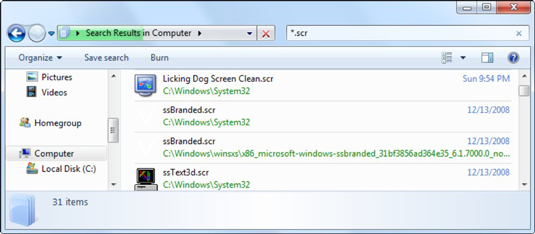
Windows responds with a list of all .scr files — all the screen savers — on your computer.
Right-click the screen saver you want to use for the Boss Key and choose Send To→Desktop (Create Shortcut).
Most filenames are obviously associated with specific screen savers, but a couple of them are tricky. A shortcut to the corresponding .scr file appears on your desktop.
Not sure which file to use? This table gives you a breakdown of the screen savers that ship with Windows 7.
Screen Saver File 3D Text ssText3d.scr Aurora Aurora.scr Blank scrnsave.scr Bubbles Bubbles.scr Mystify ssmyst.scr Photos PhotoScreensaver.scr Ribbons Ribbons.scr Windows Energy ssBranded.scr Windows Logo logon.scr
On the desktop, right-click the new shortcut and choose Properties.
The Shortcut Properties dialog box appears.
Click once in the Shortcut Key field, and then press the key combination you want to use to activate the Boss Key.
You can use any key combination, such as Alt+F10.
If you want to customize your Boss Key screen saver, right-click the shortcut and choose Configure. You can change all the screen saver’s settings.
Click the OK button and your Boss Key is complete.
Test it — press the key combination you chose. The built-in screen saver springs to life.
Test the Boss Key before you really need to use it, okay? You might find that your chosen key combination doesn’t work (this means that another program has already claimed that combination). If it doesn't work, assign a different key combination.
dummies
Source:http://www.dummies.com/how-to/content/how-to-create-a-screen-saver-boss-key-in-windows-7.html
No comments:
Post a Comment