The PowerPoint rotate handle lets you give the drawings on your slides a slant. With the PowerPoint rotate handle, you can rotate an object to any arbitrary angle just by dragging it with the mouse. The rotate handle is the green handle that appears when you select an object that can be rotated. The rotate handle appears above the object, connected to the object by a line. You can rotate an object to any angle simply by dragging the rotate handle.
>
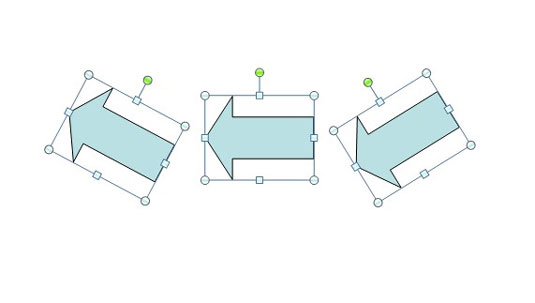 >
>
Rotate an object to any angle.
The following steps show you how to use the rotate handle:
Click the object that you want to rotate.
Drag the rotate handle in the direction that you want to rotate the object.
As you drag, an outline of the object rotates around. When you get the object’s outline to the angle you want, release the mouse button, and the object is redrawn at the new angle.
To restrict the rotation angle to 15-degree increments, hold the Shift key while dragging around the rotation handle.
>
dummies
Source:http://www.dummies.com/how-to/content/how-to-rotate-drawing-objects-in-powerpoint-2007.html
No comments:
Post a Comment