Word 2007 features Paste Options and Paste Special to help you paste blocks of text into your text. One helps you select formatting for a selected block, and the other helps you use a specific format when you know the format of the element you're pasting.
Word pasting options
Whenever you paste text in Word, the Paste Options automatically icon appears near the end of the pasted block of text. Let it not annoy you! You can use that button to select formatting for the pasted block because occasionally the block may contain formatting that looks ugly after it's pasted in. (Using the Paste Options icon is utterly optional. In fact, you can continue typing or working in Word, and the icon just fades away.)
Point the mouse at the Paste Options icon.
The icon turns into a “button,” with a downward-pointing triangle on one end.
Click the downward-pointing triangle.
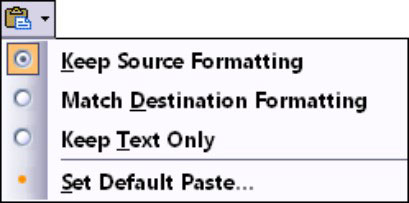
A drop-down menu appears, from which you can select various formatting options. Choose an option to match the formatting you want:
Keep Source Formatting: The formatting is fine; don’t do a thing.
Match Destination Formatting: Reformat the pasted block so that it looks like the text it’s being pasted into.
Keep Text Only: Just paste in the text — no formatting.
Set Default Paste: Opens the Word Options dialog box where you can, in the Cut, Copy and Paste section, permanently set various pasting options in Word.
Paste Special in Word
When you know the format of the element you're pasting or you need to use a specific format, you can use the Paste Special command.
Click the bottom of the Paste button on the Ribbon to display the menu.
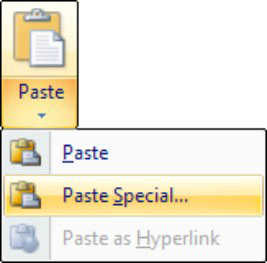
The button is in the Clipboard group on the Home tab.
Choose Paste Special from the list.
The Paste Special dialog box appears. The Paste Special dialog box lists options for pasting text, graphics, or whatever was last copied or cut; the number of options depends on what's waiting to be pasted. For example, you can copy a chunk of an Excel spreadsheet and paste it into your Word document as a spreadsheet, table, picture, text, or what-have-you.
dummies
Source:http://www.dummies.com/how-to/content/how-to-use-paste-options-and-paste-special-in-word.html
No comments:
Post a Comment