When you type data into Word, Excel, or PowerPoint, Office 2003 can often recognize what type of data that might be, such as a date, telephone number, or a name. When Office 2003 recognizes specific data types, it can identify it within your file with a smart tag. A smart tag gives you an option to do something else, such as create a new e-mail message or check your calendar.
Word, Excel, and PowerPoint are the only Office 2003 programs that offer smart tags.
Turning smart tags on or off
If you want to use smart tags, you have to turn them on. Word provides smart tags by default, but you can turn them off. Neither Excel nor PowerPoint allows smart tags by default, so you must turn them on.
To turn smart tags on or off, follow these steps:
1. Choose Tools --> AutoCorrect Options.
The AutoCorrect dialog box appears.
2. Click the Smart Tags tab.
The Smart Tags dialog box appears, as shown in Figure 1.
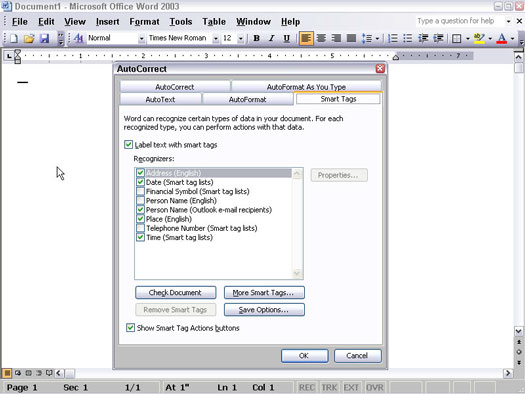
Figure 1: The Smart Tags dialog box lets you turn smart tags on and off and define the type of smart tags you want to use.
3. Click in the Label text with smart tags check box to turn smart tags on or off.
If a check mark appears in the Label text with smart tags check box, smart tags are turned on. If no check mark appears, smart tags are turned off.
4. Click in any additional check boxes to define other types of smart tags, such as the Address or Financial Symbol Smart Tag check box.
5. Click OK.
Using smart tags
When you have turned on smart tags within Word, Excel, or PowerPoint, Office 2003 automatically underlines in purple any text that it recognizes as a smart tag, such as a date or name. To use a smart tag, follow these steps:
1. Move the mouse pointer or cursor over the smart tag text.
The smart tag icon appears.
2. Right-click the smart tag icon.
A drop-down menu appears, showing you the different options available, as shown in Figure 2.
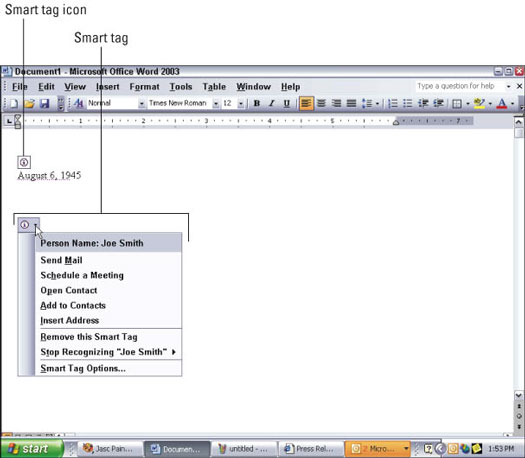
Figure 2: When you right-click a smart tag icon, you can see what else you can do with your smart tag data.
3. Click an option in the smart tag drop-down menu.
Depending on the action you take, Office 2003 may open another Office 2003 program, such as Outlook, and allow you to do something else with your smart tag data, such as create a new e-mail message.
dummies
Source:http://www.dummies.com/how-to/content/sharing-data-within-office-2003-with-smart-tags.html
No comments:
Post a Comment