>
>
1
Click the Add New link on the Pages menu.
>
The page where you can write a new post to your WordPress blog opens.
>
>
>
>
2
Type Blog in the Title text box.
>
This automatically sets the page slug to /blog. (Leave the Page Content box blank.)
>
>
>
>
3
Click the Publish button.
>
The page is saved to your database and published to your WordPress site. Now you have a blank page that redirects to http://yourdomain.com/blog. Next, you need to assign the page you just created as your blog page.
>
>
>
>
4
Click the Reading link on the Settings menu to display the Reading Settings page.
>
The Reading Settings page opens.
>
>
>
>
5
From the Posts Page drop-down menu, choose the page you just created.
>
The page is set as your blog page.
>
>
>
>
6
In the Blog Pages Show at Most section, type the number of posts you want to display in the Posts text box.
>
This setting specifies the number of posts you want to display on that page at any time. If you enter 5, the blog page shows the last five posts you’ve made to your blog.
>
>
>
>
7
Click the Save Changes button.
>
The options you just set are saved, and your blog is now at http://yourdomain.com/blog (where yourdomain.com is the actual domain name). Now when you navigate to http://yourdomain.com/blog, your blog displays.
>
>
dummies
Source:http://www.dummies.com/how-to/content/how-to-add-a-wordpress-blog-to-your-web-site0.html
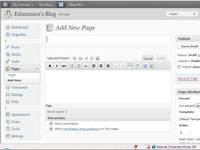
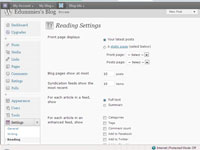
No comments:
Post a Comment