Building Flash Web sites offers you multiple ways to keep eyes on your page. The Flash toolbar and actions panel help you add animation, video, and dynamic text. Plus, many Flash tools have dual functions if you make use of their modifier functions, so you can get even more creative!
>
>
Flash Tips for Creating Web Site Content
If you're building a Web site, you need to use Flash to keep your site visually interesting for viewers. Whether you want to make text fly off the page or show a video, Flash is the way to go. The following list offers tips to use as you create content for your Flash Web site:
Use symbols for each graphic object you create.
Test your handiwork early and often by using the Test Movie command.
Don't lump all of your content into one movie. Instead, break a large site into several small movies that load into an interface.
Don't use a different frame rate when loading external content into your Flash interface.
Use symbol instances when at all possible instead of creating new content.
Create a separate layer for any ActionScript that is added to keyframes in the timeline.
Label keyframes with meaningful names.
Use symbol linkage to reference Library items with ActionScript.
Use comments with complex lines of ActionScript.
Label layers.
>
>
>
The Flash Toolbar and Its Keyboard Shortcuts
Using Flash not only jazzes up your Web site, it has handy tools to help you do it — and a shortcut for each tool. The Flash toolbar, shown in following figure, shows the shortcut keys in parentheses next to each tool. Note that not every tool has a shortcut key.
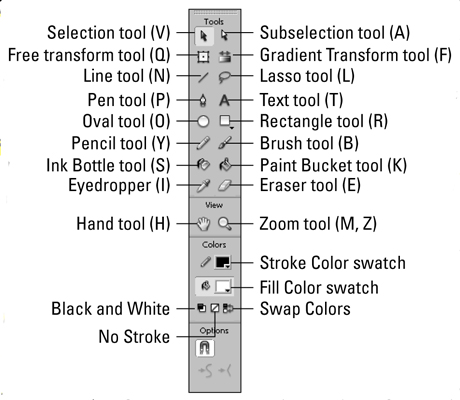
>
>
>
The Flash Actions Panel
The Flash Actions panel helps you add pizzazz to your Web site with animation, interactivity, and more. Use the Flash actions panel, shown below, to add lines, compose ActionScript, and add and subtract code.
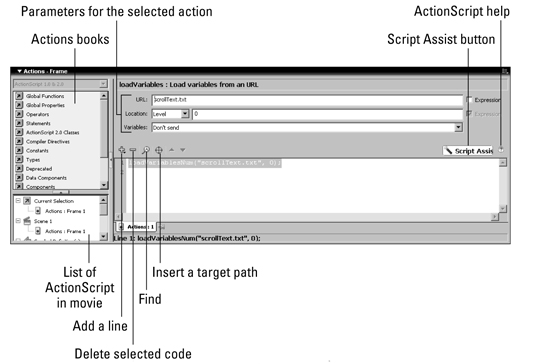
>
>
>
Flash Tool Modifier Shortcuts
The Flash tools you use to create dynamic Web sites have modified settings that enable you do even more. Have a look at the following tables to see how you can modify Flash tools and use shortcuts to achieve the effects — whether you're using Windows or a Mac:
| Tool | Modifier Action | Windows Shortcut | Mac Shortcut |
|---|---|---|---|
| Oval and Rectangle tools | Constrain shape to a circle or square | Shift-drag | Shift-drag |
| Oval and Rectangle tools | Draw from the center | Alt-drag | Option-drag |
| Oval and Rectangle tools | Constrain shape to a circle or square and draw from the center | Alt-Shift-drag | Option-Shift-drag |
| Line tool | Constrain lines to 45° increments | Shift-drag | Shift-drag |
| Line tool | Draw from the center | Alt-drag | Option-drag |
| Line tool | Constrain lines to 45° increments and drawn from the center | Alt-Shift-drag | Option-Shift-drag |
| Brush and Pencil tools | Constrain strokes to vertical or horizontal | Shift-drag | Shift-drag |
| Pen | Add points | Click to add a straight point; click and drag to add a curve point | Click to add a straight point; click and drag to add a curve point |
| Selection tool | Use the Selection tool to move and rotate shapes while constraining direction | Shift-drag | Shift-drag |
| Selection tool | Move a selected element by one pixel | Select the object(s) and click an arrow key | Select the object(s) and click an arrow key |
| Selection tool | Move a selection by eight pixels | Select the object(s) and then press an arrow key while holding down the Shift key | Select the object(s) and then press an arrow key while holding down the Shift key |
| Selection tool | Use the Selection tool to create a copy of an object | Select the object and then Ctrl-drag | Select the object and then Option-drag |
| Subselection tool | Convert a corner point to a curve point | Alt-drag | Option-drag |
| Zoom tool | Switch between Zoom In and Zoom Out modes | Select the tool and then press Alt to zoom out; release the Alt key to change modes | Select the tool and then press Option to zoom out; release the Option key to change modes |
>
>
dummies
Source:http://www.dummies.com/how-to/content/building-flash-web-sites-for-dummies-cheat-sheet.html
No comments:
Post a Comment