Each member of your family can have his or her own profile on the Xbox 360. This way, players can keep their own scores, game saves, and Xbox Live information separate.
Players can't share an Xbox Live Gold account at the same time. If you want to play on Xbox Live at the same time, you probably need more Gold accounts (unless you're playing a game that allows multiple players on the same home console).
Adding profiles
To create a new profile, press the Guide button in the middle of the controller to bring up a navigation blade that contains:
- Your gamer score
- Your message center
- A music interface that lets you play background music
You can get to this system navigation blade at any time — whether you're playing a game, watching a DVD, or listening to music — by pressing the Xbox 360 Guide button in the middle of the controller.
To create a new Xbox 360 profile, follow these steps:
1. Press X.
You're prompted to confirm your decision to sign out at the Sign Out blade.
 | 2. At the confirmation screen, you can select either: • Yes, Sign Out(this completes the signout process) • No, Don't Sign Out(this returns you to the Xbox 360 Dashboard) After confirming that you want to sign out, return to the Guide navigation page (Figure 1), where you can: • Sign in again with any of the profiles that will automatically be found on the hard drive • Create New Profile • Recover Gamertag from Xbox Live >
If you've created a profile with an associated Xbox Live account and you lose that profile, you might need to recover it. You might lose a profile if you're carrying it on a memory unit, for example. 3. Use the left analog stick (or direction pad) to scroll down to the Create Gamer Profile option and then press A. The Select a Device blade appears, where you can: • Select your hard drive (if you have one attached) • Select your memory unit (if you have one attached) This is where the gamer profile is saved. 4. Scroll to your chosen storage device and press A. The gamer profile blade appears. 5. Type a name for the new profile and then select Done. 6. Press A to get to the Save Gamer Profile screen. On the Save Gamer Profile screen, you can also • Join Xbox Live • Customize the profile 7. Choose Done and press A. The new Gamer Profile is saved. Switching profilesYou can switch your offline and Xbox Live profiles on your Xbox 360 at any time. Follow these steps: 1. Press the Guide button in the middle of the controller. This opens your profile blade, where you can view your current profile gamer score, see which friends are online, and set personal settings. 2. Press X to switch your profile. You will be asked whether you want to sign out; signing out will lose any unsaved progress in the game you are playing. You have two options: • Yes, Sign Out • No, Don't Sign Out 3. Use the left analog stick or direction pad to scroll up to Yes, Sign Out and then press A. 4. Select Sign In at the top of the blade and press A. The Sign In screen lists the gamer profiles saved on your Xbox 360. You can also use the Guide screen to: • Create New Profile • Recover Gamertag from Xbox Live • Select Personal Settings 5. Use the left analog stick or direction pad to scroll to the profile you want to use and then press A. At this screen you can also: • Press Y to create a new profile • Press X to recover a gamertag You will be signed in with that profile's settings. > dummies Source:http://www.dummies.com/how-to/content/dealing-with-multiple-gamers-on-your-xbox.html
Subscribe to:
Post Comments (Atom)
|
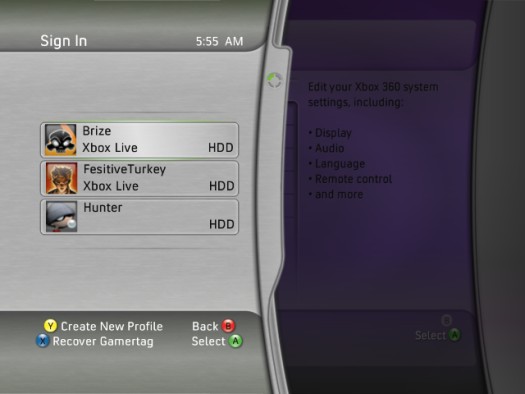
No comments:
Post a Comment