Regardless of whether the client manually transmits an accountant's copy of the QuickBooks 2012 data file, e-mails an accountant's copy, or sends an accountant's copy via the Intuit file transfer service, you use the accountant’s copy by choosing the File→Accountant’s Copy→Open & Convert Transfer File command.
When you choose this command, QuickBooks displays a series of message boxes explaining how you work with the accountant’s copy. To move back and forth through the message boxes, click Next and Back. After you click Next on the last message box, QuickBooks displays the Open Accountant’s Copy Transfer File dialog box.
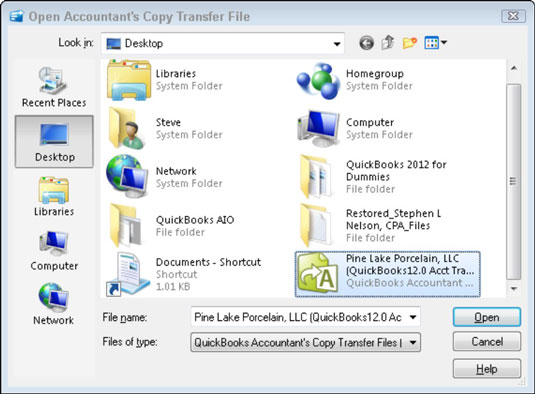
Use the Look In drop-down list to identify the location of the accountant’s copy. If necessary, enter the accountant’s copy filename into the File Name box. When you click Open, QuickBooks prompts you to name the accountant’s copy and then opens the accountant’s copy.
Note that you won’t be able to make the same changes to an accountant’s copy that you can make to a regular QuickBooks data file. QuickBooks limits the sort of changes that you can make in an accountant’s copy.
If you’ve already opened an accountant’s copy file once, you can reuse the accountant’s copy by choosing the File→Open Previous Company command. When you do this, QuickBooks displays a list of the previous company files (including accountant’s copy files) that you’ve worked with. When you click the accountant’s copy you want to work with, QuickBooks opens the data file so that you can continue your magic.
dummies
Source:http://www.dummies.com/how-to/content/how-to-use-the-accountants-copy-of-the-quickbooks-.html
No comments:
Post a Comment