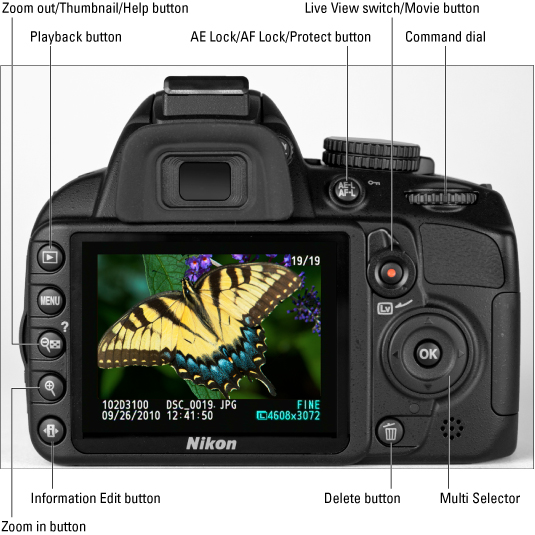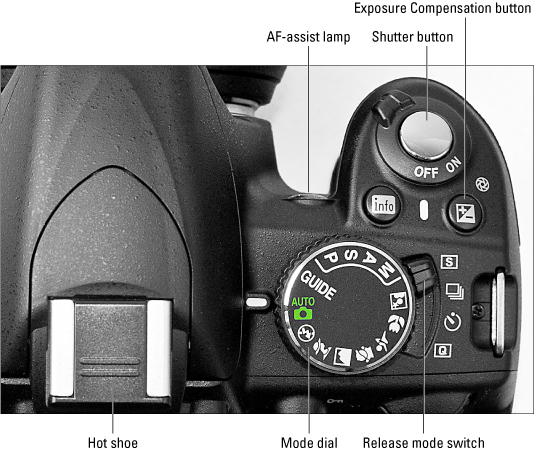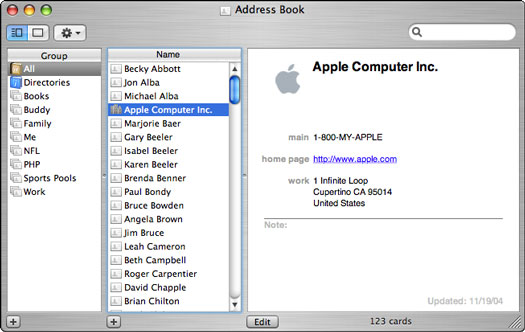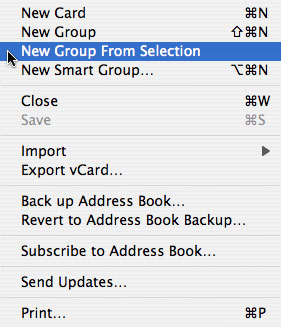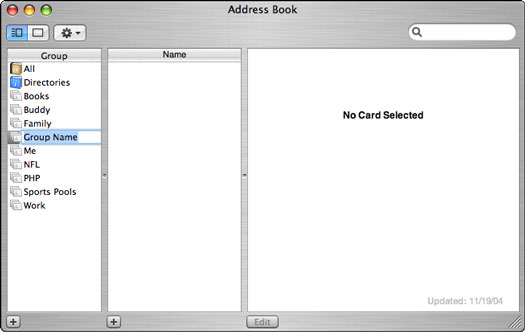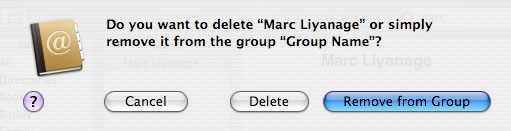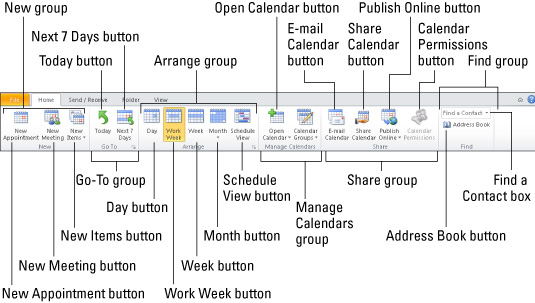First things first. Pilates does not rhyme with pirates. It's puh-LAH-teez. Pilates teaches fundamental movements that are easy to learn and are completely safe for the average Joe.
Pilates is full of contradictions: It's strangely mundane and yet ethereal, simultaneously simple and complex. Some people understand and deeply appreciate the benefits of Pilates the first time they try it. Others may feel that Pilates exercises are repetitive and silly, but after three months of doing the same exercise, they suddenly gain access to a new layer of information about their bodies. Some people may initially find an exercise completely out of their reach, but after a few weeks of training, they find it to be completely natural. Whatever your experience of Pilates, the bottom line is always the same: You will be transformed.
As in starting any new exercise program, consult your doctor before starting Pilates, especially if you suffer from heart conditions, hypertension, or any other serious illness. If you have back pain or any other serious injury, please get a diagnosis from a doctor and your doctor's okay before embarking on your Pilates journey.
Pilates exercises borrow from yoga, dance, and gymnastics, but also include lots of original movements that distinguish them from these other techniques. The Pilates method consists of a repertoire of over 500 exercises, to be done on a mat or on one of the many pieces of equipment Joseph Pilates invented. Don't worry about having to use complicated equipment — you can get a terrific workout at home with just a simple exercise mat.
The Pilates method works to strengthen the center (by engaging the deep abdominal muscles), lengthen the spine, build muscle tone, and increase body awareness and flexibility.
The Pilates method is also an excellent rehabilitation system for back, knee, hip, shoulder, and repetitive-stress injuries. Pilates addresses the body as a whole, correcting the body's asymmetries and chronic weaknesses to prevent reinjury and to bring the body back into balance.
Pilates uses a series of exercises
Pilates exercises are usually done in a series. Series are organized by levels. There are beginning, intermediate, and advanced series.
Beginners can start with pre-Pilates. The pre-Pilates exercises give you a deep understanding of the concepts that make up all Pilates exercises. After you understand these concepts, you can apply them to the Beginning Series. After you have mastered the Beginning Series, move on to the Intermediate Series, and so on. As you progress in the method, the series get longer and harder. An intermediate workout includes exercises from the Beginning Series, plus new and harder intermediate exercises. Sometimes you will just do a more difficult version of the same exercise when you advance in levels.
Going through a series in order and to trying to complete the whole series when you work out is important. Joseph Pilates was a genius when it comes to understanding muscle balance in the body. The series he developed makes sense to the body when done in the correct order. Usually, you start a series with an exercise that warms up the spine, then you do a few exercises that bend the spine in one direction, followed by an exercise that reverses that movement, and so on. You don't have to understand the science behind why these exercises are in the order that they're in (you would need a Ph.D. in kinesiology to fully understand the reasons). Just trust in the method and in the order of the exercises. The longer you study and practice Pilates, the more you'll appreciate the intelligence of the man who created it.
Pilates builds the powerhouse
Pilates exercises, as a whole, develop strong abdominal, back, butt, and deep-postural muscles. Pilates focuses on the muscles that support the skeletal system and act as the powerhouse of the body.
Powerhouse is a term that comes from Joe Pilates himself. The abdominals, butt, back, and inner thigh muscles, when working together, constitute the powerhouse. This is where many of the Pilates exercises can be initiated or the area that is being challenged in many exercises. These muscles are the main stabilizing muscles of the body and are very important for preventing injury to the back.
The powerhouse is especially useful when performing back-strengthening exercises, as in back extensions. For example, if you lie on your stomach and squeeze your legs together, imagine pulling your belly up off the mat so that you could slide a piece of paper underneath your navel. Then tuck your pelvis under by pressing your pubic bone into the mat and complete this movement by squeezing the low butt muscles. The engagement of these three muscle groups — the abs, the butt, and the inner thigh — means you're working the powerhouse. If you were to rise up into a cobra or back extension (other Pilates movements) with your upper body, you would try to use this powerhouse to resist the swaying and compression in your low back.
Why should you care about this powerhouse?
- The powerhouse muscles protect your back from potential injury, and if you already have a weak or problematic back, then strengthening the powerhouse will probably alleviate your problems.
- Working from the center of the body when doing any movement takes the load off of the joints and the spine and helps your body work more efficiently.
- A strong powerhouse is a sexy thing. Who doesn't enjoy a toned belly, back, and inner thigh?
dummies
Source:http://www.dummies.com/how-to/content/deciding-to-try-pilates.html