To efficiently use Windows XP (and like it) you'll want to know how to apply the settings in the Windows XP security center, troubleshoot some common computer problems, and recognize three tasks you should — or shouldn’t do! — in Windows XP.
>
>
The Windows XP Security Center
You can find the Windows XP Security Center in an obscure corner of the Windows infrastructure: Choose Start→All Programs→Accessories→System Tools→Security Center. The Windows Security Center, shown here, is made of firewalls, automatic updates, and virus protection — settings focused on preventing the bad guys from invading your computer.
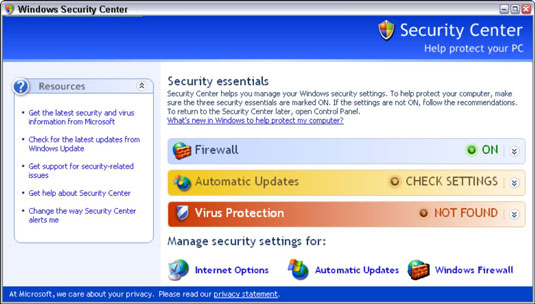
Windows Firewall is responsible for more weird Windows XP behavior than all other festering problems combined. If you can’t connect into or out of your computer, disable the firewall momentarily. Your system will be vulnerable for a few minutes — but you may save yourself hours (or days!) of headaches from trying to run down the problem.
Microsoft really wants you to download and install Windows patches automatically. Given its track record, do you trust the company? Get all the facts — not just the Party Line.
The Windows Security Center is notorious for not recognizing perfectly legitimate antivirus programs. If Windows doesn’t identify your AV program, don’t fret. Turn the red light off — and remember that Microsoft is working on its own antivirus products to peddle.
>
>
>
Computer Troubleshooting Tips
If you’re having one of those days and feel like throwing your computer (along with Windows XP) out the window, take a deep breath and look at this list of tips to help you deal with common computer problems to get back on track:
If there’s no mouse cursor on the screen or the cursor won’t move no matter how much you move the mouse, shut the computer down, make sure the mouse is plugged in, and restart the computer. If that doesn’t work, flip the mouse over and use your fingernail to scrape off built-up gunk, pull the ball out if there is one, and clean the inside with a cotton swab and a touch of isopropyl alcohol. If the cursor still won’t move, throw the stupid thing away. Mice are cheap. Sheesh.
If you suddenly can’t get at your e-mail or get on the web even though you could get to it yesterday and you haven’t changed anything at all, chill. Chances are good that your Internet Service Provider (the place your computer dials into) is having problems. Come back in a few hours. DON’T CHANGE YOUR SETTINGS.
If you can’t find a file that was sitting around yesterday, chances are good it’s either in the Recycle Bin or you dragged it somewhere weird. Double-click the Recycle Bin icon. If your file is there, double-click it and then click Restore. If your file isn’t there, choose Start→Search, click the kind of file you’re looking for, and ask Rover (yes, that’s his name) to go look for it.
If you spend the money to buy an expensive piece of hardware — a new video card, a second hard drive, a fancy force-feedback mouse, or a different cable modem — spend a little bit more money and have the retailer install it. Life’s too short.
If the stupid computer won’t work right, turn it off. Go read a book or watch a movie. Get some sleep. Come back when you’re not so tied up in knots. Few pursuits in the history of humanity are as frustrating as trying to get a recalcitrant computer to behave itself.
>
>
>
Three Flaws of Windows XP
Whether you’re a user of Windows XP for the first time or a seasoned veteran, every single user needs to understand these three key points about what you should and shouldn’t do in Windows XP:
Windows XP hides a key piece of information from you that can help you identify and avoid viruses. The next time you use Windows XP, take a few seconds and make it show you “filename extensions” — the little piece at the end of each file’s name, usually three characters long (for example, .doc or .exe or .bat), that dictates how Windows treats the file.
Windows XP will beg, bully, and cajole you into divulging all sorts of information about yourself, and you don’t have to give in. From the Registration Wizard to Windows Messenger, to .NET Passport and MSN and a dozen places in between — all of that information is optional. Don’t handout any more than you feel comfortable giving. There’s nothing illegal, immoral, or habit-forming about telling Windows Messenger, for example, that your name is William Gates III.
Windows XP does not have built-in antivirus protection. You need to buy, install, frequently update, and religiously use an antivirus package. Choosing one specific manufacturer’s package over another’s isn’t nearly as important as getting AV software installed, updated, and working. All of the major antivirus packages work well.
>
>
dummies
Source:http://www.dummies.com/how-to/content/windows-xp-allinone-desk-reference-for-dummies-che.html
No comments:
Post a Comment