Stay a step ahead of your Droid X2 smartphone by knowing the layout of its various Home screens. Become acquainted with the Droid X2's soft menu buttons, and find out how to use the touchscreen. Try out some useful tips and tricks you probably won't find anywhere else — and if a problem should ever crop up, check out the listing of help and support resources.
>
>
Looking at Droid X2 Home Screens
The main screen on the Droid X2 smartphone is called Home. You can have as many as seven Home screen panels on your Droid X2, all of which are shown here:
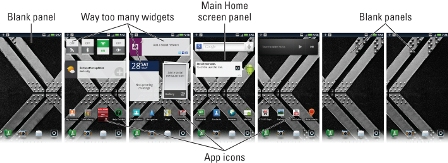
>
>
>
Using the Soft Buttons on the Droid X2
The Droid X2 smartphone features four soft buttons found below the touchscreen. Use these multi-functional buttons to manipulate apps or to control the Droid X2. The soft buttons provide a welcome consistency, so knowing how they work is important to getting the most from your phone.
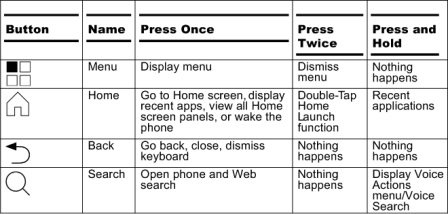
>
>
>
Mastering Droid X2 Touchscreen Operations
Using touchscreen operations on handheld devices such as the Droid X2 smartphone requires a little finesse. Practice these common touchscreen operations on your Droid X2, and soon your fingers will be dancing swiftly over the screen:
| Action | How to Touch the Screen |
|---|---|
| Touch | Tap once. |
| Double-tap | Tap twice in the same location. |
| Long-press | Touch a spot while keeping your finger pressed down. |
| Swipe | Touch a spot and drag your finger left, right, up, or down. |
| Flick | Same as swipe: Touch a spot and drag your finger left, right, up, or down. |
| Pinch | Touch with two fingers apart and bring them together as you continue to touch the screen. |
| Spread | Touch with two fingers close together and then spread them apart as you continue to touch the screen. |
| Rotate | Touch with two fingers and then pivot them around a central point, like you're dialing the combination on a safe. |
>
>
>
Handy Tricks for the Droid X2
Get the most out of your Droid X2 smartphone by using these handy tricks and techniques. You'll boost Droid X2 expertise, save time, and (perhaps) impress your non-techie friends. Have a look at the following tips:
Dictation! You can speak into the phone as an effective and quick alternative to using the onscreen keyboard.
Long-press the Home soft button to recall recently used apps.
Use the Rich Locations app to help you find places you frequent.
Feel free to add and remove icons and widgets on the Home screen as you see fit. It's your Home screen.
To better help you move the cursor on the screen, long-press the text. Use the magnifier bubble that appears to properly position the cursor.
Press and hold a key on the onscreen keyboard to confirm that your stubby fingers have selected the right character.
Quickly put the Droid X2 into vibration mode by pressing the Volume down button until the phone jiggles.
When you're on the phone, press the Power Lock button to lock the phone and turn off the touchscreen.
The three things that consume the most battery juice are Navigation, Bluetooth, and Wi-Fi networking, in that order.
Whenever possible, use the Droid X2's Wi-Fi Internet connection, to avoid incurring data usage charges.
Use the Search soft button to look for information on the phone, on the Internet, or in a specific app.
>
>
>
Where to Go for Droid X2 Help and Support
Whether you're new to the Droid X2 or not, you may need help if you face a really tough problem with your smartphone. Droid X2 resources are available at Motorola itself or your cellular service provider. Here are their contact numbers and websites, as well as contact information for the Android Market (where you get your phone's apps) and Google's own Android support:
Verizon Wireless or dial 611
>
>
dummies
Source:http://www.dummies.com/how-to/content/droid-x2-for-dummies-cheat-sheet.html
No comments:
Post a Comment