You can add a bunch of different types of items to the Item list in QuickBooks 2012. Remember that the Item list stores descriptions of anything that you stick on an invoice or purchase order.
If you think about this for a minute, you realize that you have different types of items. For example, if you’re a retailer, the inventory that you sell may appear on an invoice. If you provide discounts to different sorts of customers, discounts may appear on an invoice as a line item. If you’re in a state that taxes sales, sales tax appears as a line item on an invoice.
You describe different items in different ways. You describe an inventory item that may appear on an invoice differently from a sales tax that you are required to charge.
To add an item to your Item list, follow these steps:
Choose the Lists→Item List command.
QuickBooks displays the Item List window.
To display the Item menu, click the Item button, which appears in the lower-left corner of the Item List window.
QuickBooks displays the Item menu.
Choose the New command.
This tells QuickBooks to display the New Item window.
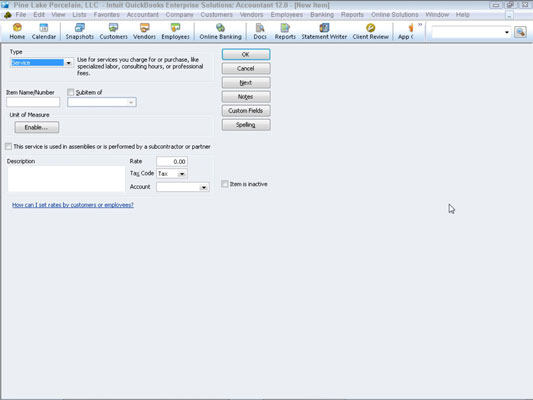
Use the boxes of the New Item window to describe the item that you want to add.
Your first step is to identify the type of item that you want to add. Based on the type of item, QuickBooks supplies other boxes that you use to describe the item.
Save the item.
After you use the boxes in the New Item window to describe the item that you want to add, click OK. QuickBooks adds the item that you just described in the Item list.
The step-by-step approach described in the preceding paragraphs is the conventional way to add an item, but you can also add items on the fly. For example, if you are in the Create Invoices window or in the Create Purchase Orders window, you can open the Item drop-down list and select Add New Entry from the list.
When you do this, QuickBooks displays the New Item window. You then use the New Item window to add the item.
dummies
Source:http://www.dummies.com/how-to/content/how-to-add-items-to-the-item-list-in-quickbooks-20.html
No comments:
Post a Comment