Texas Instruments has developed a new way of projecting video called DLP (Digital Light Processor). DLP has created a new category of inexpensive projector systems and has also led to a digital revolution in movie theaters. If your movie theater talks about its “digital projection,” you’ve already seen DLP (a super-high-end, expensive version) in action.
Here are some technical details on how the DLP projection system works:
The DLP is an entirely digital process that utilizes a semiconductor. This semiconductor is generically called the DMD (digital micromirror device).
The DMD contains over a million incredibly tiny, hinged mirrors. Each of these mirrors represents a single pixel on your video image. The DLP chip’s electronic logic controls the hinges on the mirrors, turning them so that they either reflect light (onto your screen) or block it (creating a dark spot on the screen).
When the DLP’s “brains” turn these mirrors on and off, the mirrors create different levels of light between black and white that result in a grayscale version of your image.
A color wheel device filters light from a lamp (like the lamps found in LCD projectors), reflects this off the mirrors on the DLP chip, and provides the color in your image. If you want to know more of the nitty-gritty details, check out the Texas Instruments DLP Technology site.
The DLP system with the color wheel is called a single-chip DLP solution and is by far the most common in consumer DLP projectors. When looking at DLP projectors, the most important factor to consider is the capabilities of the DLP chip, which is the heart of the system. Most DLP systems for home theater solutions (for both front- and rear-projection TVs) offer a Full HD 16:9 aspect ratio and a 1920 x 1080 pixel resolution.
You should consider a 1080p-capable system if you’re using a front projector with a large screen.
The advantages of DLP projectors include low price, compact size (with particularly thin RPTVs possible), and immunity from image burn-in. They are also brighter and therefore better (than LCD) in rooms that aren’t too dark. A big drawback to DLP projectors is less-than-perfect reproduction of blacks (but it's better than most LCD projectors).
The future of DLP projectors (both front and rear) looks bright. They have great pictures, are relatively inexpensive, and are a snap to set up. As the technology matures, DLP may end up being the predominant projection system of the future — already, more than 75 manufacturers use the technology in their projector systems. DLP chips will likely get much cheaper and more capable faster than you can bat an eye.
dummies
Source:http://www.dummies.com/how-to/content/deciding-on-a-dlp-projection-system.html

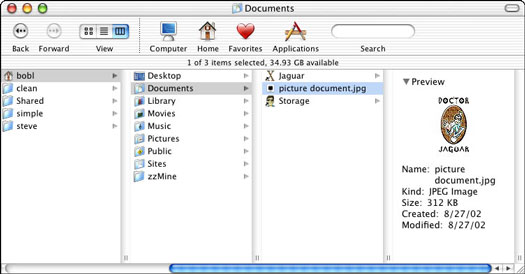
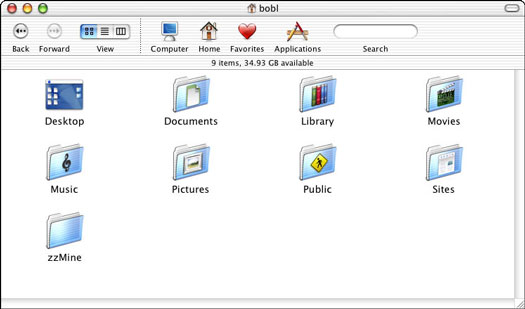
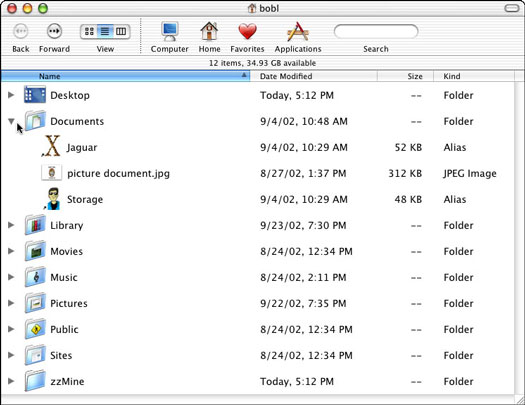
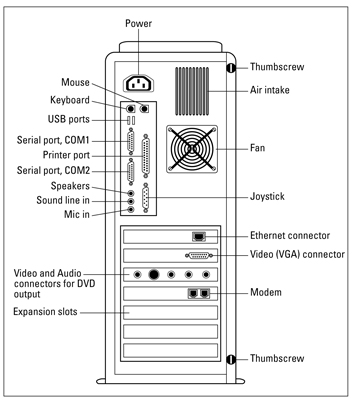 >
>