Creating a PowerPoint hyperlink that opens another PowerPoint presentation is much like creating a hyperlink to another PowerPoint slide, but with a couple important differences. Follow these steps to link to another presentation:

1 Select the text that you want to make into a hyperlink.> You could also use a graphic as your hyperlink | 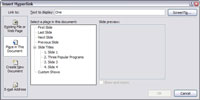
2 Click the Hyperlink button in the Links group on the Insert tab.> The Insert Hyperlink dialog box appears. | 
3 Click the Existing File or Web Page icon.> The list of icons is located on the left side of the dialog box. |

4 Click Current Folder.> The current folder displays. | 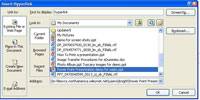
5 Select the file that you want to link to and click OK.> Browse to the file to link to. |
>
To remove a hyperlink, right-click the hyperlink and choose Remove Hyperlink from the menu that appears. To change a hyperlink, right-click it and choose Edit Hyperlink.
>
dummies
Source:http://www.dummies.com/how-to/content/how-to-create-a-hyperlink-to-another-powerpoint-20.html
No comments:
Post a Comment