The Droid 4 is four times the Droid for four times the fun! Or frustration, which is why this Cheat Sheet was written. Use the information here to help get acquainted with your new gizmo and get help with your new Droid if needed. Use the shortcuts, tips, and tricks you’ll find here to get up and running with your new phone.
>
>
Soft Buttons on the Droid 4
Below the Droid 4 touchscreen are four soft buttons. In the following table, you can find out what these soft buttons can do on the Droid 4:
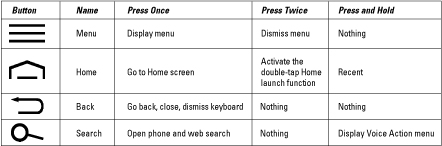
>
>
>
Touchscreen Operations on the Droid 4
You need to teach your fingers certain actions if you want to perform basic day-to-day operations on your Droid 4 touchscreen. The following table shows you how.
| Action | How to Do It |
|---|---|
| Touch | Touch the screen. |
| Double-tap | Touch the screen twice in the same location. |
| Long press | Touch a spot on the screen and keep your finger down. |
| Drag | Touch the screen, keep your finger down, but move your finger around. |
| Swipe | Touch a spot on the screen and drag your finger left, right, up, or down. |
| Pinch | Use two fingers to touch the screen and bring both fingers together as you continue to touch the screen. |
| Spread | Use two fingers close together and then spread them apart, touching the screen as you spread them. |
| Rotate | Use two fingers to twist around a central point which has the effect of rotating an object on the screen. |
>
>
>
Support and Help for Your Droid 4
Your Droid phone is an excellent device, but like anything, it can malfunction. Check out the following phone numbers and websites if you find yourself in really serious trouble with your Droid 4.
Motorola
(866) BUY-MOTO, which is (866) 289-6686
Verizon Wireless
611 (from your Droid 4I)
Google Support
>
>
>
Important Droid 4 Tricks
You'll be amazed at the things your Droid 4 can do. The following collection of time-saving tricks can increase your productivity with your new Droid 4.
Use the arrow keys on the sliding keyboard to easily hop between links on a web page.
Dictation! You can speak into the phone as an effective and quick alternative to using the onscreen keyboard.
Use the sliding keyboard menu shortcuts: Press the Menu key, and then press a key on the sliding keyboard to activate a command on the menu.
Press and hold down a key on the onscreen keyboard to confirm that your stubby fingers have selected the correct character.
When using the sliding keyboard, use the arrow keys to navigate between menu items.
Quickly put the Droid 4 into vibration mode by pressing the Down Volume button until the phone jiggles.
When you’re on the phone, press the power button to lock the phone and turn off the touchscreen.
When downloading updates or new apps, or for faster web browsing, activate the Droid 4’s Wi-Fi.
Use the Search soft button to look for things on the phone, on the Internet, or in a specific app.
>
>
dummies
Source:http://www.dummies.com/how-to/content/droid-4-for-dummies-cheat-sheet.html?cid=RSS_DUMMIES2_CONTENT
No comments:
Post a Comment