When you first start up Adobe Photoshop Elements 9, whether you’re new to Photoshop Elements or have upgraded to the latest version, you need to know how to get around the workspace. The following figure introduces you to the key features; check out the bullets for tips on how to use these features.
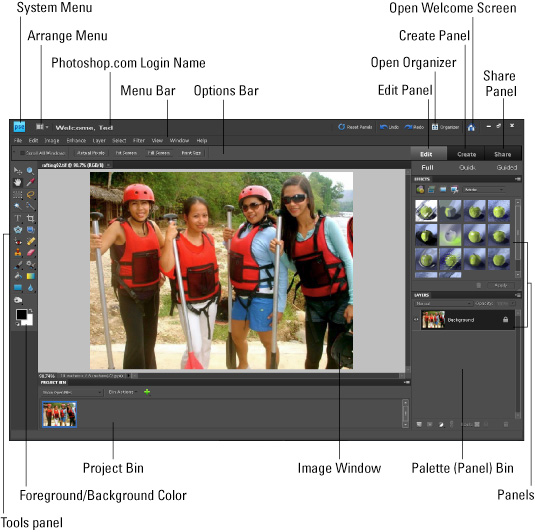
Open an image in the Elements Full Edit mode by choosing File→Open.
Get information about your image by looking at the status bar. Click the right-pointing arrow to get more details regarding your document.
Need to see detail in your image? Zoom in to your image by pressing Ctrl+spacebar and clicking. Zoom back out by pressing Alt+spacebar and clicking.
Easily switch between open documents by clicking images in the Project Bin.
Access panels as needed by choosing them from the Window menu or the Panels Bin.
Show files from the Organizer by choosing options from the Show Open Files drop-down menu in the Project Bin.
dummies
Source:http://www.dummies.com/how-to/content/how-to-navigate-the-adobe-photoshop-elements-9-wor.html
No comments:
Post a Comment