File and program sharing enables other users on your network to access the files and link to programs on your computer. Before you can share files and programs, you need to play a quick game of Name That Mac before you turn file sharing on:
1. Choose Apple menu-->Control Panels-->File Sharing.
The File Sharing control panel appears, as shown in Figure 1.
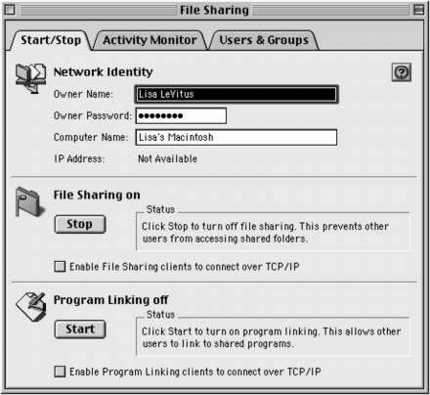 |
Figure 1: The File Sharing control panel. |
2. In the Network Identity section at the top, type all three pieces of information: your name, a password, and a name for your Mac.
Owner Name: This one should be self-explanatory — type your name.
Owner Password: Your password can be any combination of up to eight letters and numbers. When you click anywhere outside the Owner Password field, the letters or numbers in your password turn into bullets, as shown in Figure 1.
Computer Name: Select a computer name that's unique and memorable. Lisa's Macintosh, for example, is a better choice than Mac.
 | You can press the Tab key to move from field to field in the File Sharing control panel. |
If you ran the Mac OS Setup Assistant when you first installed OS 9 (or when you first got your Mac), you may have already entered this information.
Turn on file sharing and program linking
File sharing and program linking each have a Stop/Start button. If file sharing or program linking is turned on, the button reads Stop. If sharing or linking is not turned on, the button reads Start. Turn file sharing and program linking on (if they're not on already) by clicking each section's Start button.
The status of file sharing and program linking appears to the right of their buttons, as shown in Figure 1. The status boxes to the right of the buttons explain how to change them.
You want your File Sharing control panel to look like
Figure 1, so if file sharing and program linking aren't on, click their Start buttons. (Click each one once.)
Program linking lets certain Macintosh programs exchange information with other programs. Programs implement linking in various ways, and not all programs can link. See the documentation that came with your program to find out whether linking is supported and how to use it.
Sharing and linking with TCP/IP
In most cases, folks who connect to your computer with file sharing or program linking use AppleTalk. They can also use another network protocol, called TCP/IP, if both your Mac and theirs are set up to use it. If that's the case, and you want to let others connect with TCP/IP, click the matching check boxes under the File Sharing and Program Linking sections of the File Sharing control panel.
TCP/IP is the network protocol used on the Internet. It lets Macs, PCs, and other computers connect to one another using a number-based addressing system that's standard all over the world. You can (and most big companies do) use it to communicate in offices and over the Internet. If you need to know more about using it to connect to computers on your network, talk to the system administrator or the network geek in charge of these things where you work.
dummies
Source:http://www.dummies.com/how-to/content/sharing-files-and-programs-in-mac-os-9.html
No comments:
Post a Comment