Just about everything you do on your Mac begins and ends with the Desktop. The Desktop is where you manage files, store documents, launch programs, adjust the way your Mac works, and much more. If you ever expect to master your Mac, the first step is to master the Desktop.
Some folks use the terms Desktop and Finder interchangeably to refer to the total Macintosh environment you see — icons, windows, menus, and all that other cool stuff. Just to make things confusing, the background you see on your screen — the backdrop behind your hard drive icon and open windows — is also called the Desktop. In this article, Desktop is referring to the background behind your windows and Dock. Got it? The Desktop is convenient and fast. Put stuff there.
Check out the default Mac Desktop for OS X in Figure 1.
>
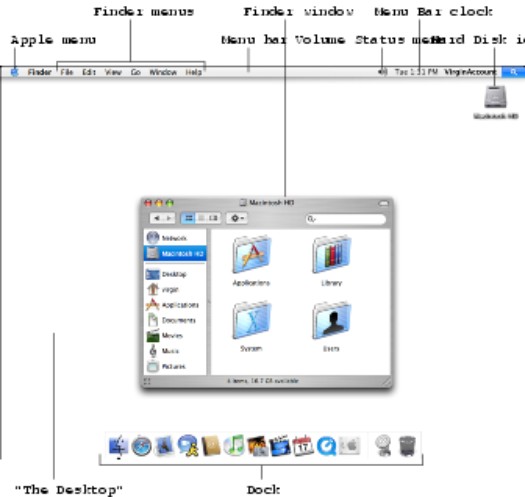
Figure 1: The default Mac OS X Finder and Desktop.
The Desktop is the center of your Mac OS experience, so here's a quick description of its most prominent features:
- Desktop: The Desktop is the area behind the windows and the Dock, where your hard drive icon (ordinarily) lives. The Desktop isn't a window, yet it acts like one. Like a folder window or drive window, the Desktop can contain icons. But unlike most windows, which require a bit of navigation to get to, the Desktop is a great place for things you use a lot, such as folders, applications, or particular documents.
- Dock: The Dock is the Finder's main navigation shortcut tool. It makes getting to frequently used icons easy, even when you have a screen full of windows. Like the Desktop, the Dock is a great place for things you use a lot, such as folders, applications, or particular documents. Besides putting your frequently used icons at your fingertips, it's almost infinitely customizable, too.
- If you used an earlier version of Mac OS, think of the Dock as the OS X version of the Apple menu in Mac OS versions of the past. Yes, the OS X Finder does have an Apple menu, but it doesn't work at all like the Apple menu in earlier versions of Mac OS.
- Icons: Icons are the little pictures you see in your windows and even on your Desktop. Most icons are containers that hold things you work with on your Mac, such as programs and documents, which are also represented by — you guessed it — icons.
- Aliases: Use aliases of things that you use often so that you can keep the originals tucked away in one of your perfectly organized folders.
- Windows: Opening most icons (by double-clicking them) makes a window appear. Windows in the Finder show you the contents of hard drive and folder icons, and windows in applications usually show you the contents of your documents. Tiger windows are very different from Mac windows in previous OS releases.
- Menus: Menus let you choose to do things, such as create new folders; duplicate files; cut, copy, or paste text; and so on.
>
dummies
Source:http://www.dummies.com/how-to/content/touring-the-finder-in-mac-os-x.html
No comments:
Post a Comment