The Photoshop Elements 5 workspace offer a range of tools that help you do everything from zooming in on a photo detail to categorizing and storing it. Here's a look at where you can find workspace tools and menu options:
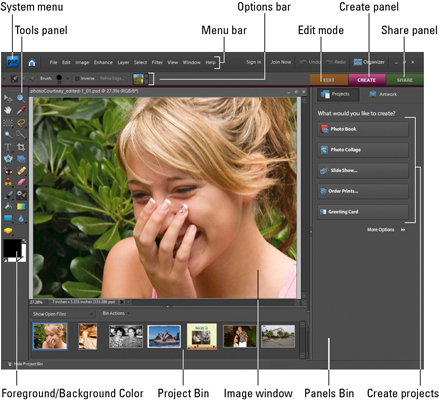
Use the tools in the picture to accomplish these tasks and more:
Open an image in the Elements Full Edit mode by choosing File, Open.
Get information about your image by looking at the status bar. Click the right-pointing arrow to get more details regarding your document.
Need to see detail in your image? Zoom into your image by pressing Ctrl+spacebar and clicking. Zoom back out by pressing Alt+spacebar and clicking.
Easily switch between open documents by clicking images in the Project Bin.
Access panels as needed by choosing them from the Window menu or the Panels Bin.
Show files from the Organizer by selecting options in the Show Open Files drop-down menu in the Project Bin.
dummies
Source:http://www.dummies.com/how-to/content/how-to-use-the-workspace-in-photoshop-elements-5.html
No comments:
Post a Comment