You can add and delete cells, columns, and rows in your Word 2007 tables. Word makes this easy by offering various commands in the Rows & Columns group of the Table Tools Layout tab.

Deleting cells, columns, or rows in a Word 2007 table
The key to deleting part of a table is to first position the insertion pointer in the part of the table you want to remove. Then use the Delete button's drop-down menu to choose the table element you want to remove (this button is located in the Rows & Columns group of the Layout tab).
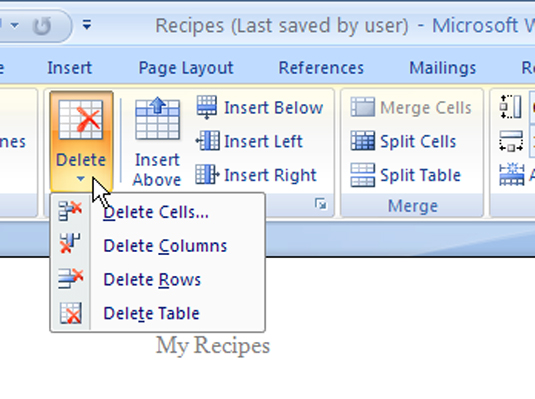
The table's contents are also deleted when you delete parts of a table.
The Delete Cells command displays a dialog box asking what to do with the other cells in the row or column: move them up or to the left. Keep in mind that deleting a cell may make your table asymmetrical.
Inserting rows or columns in a Word 2007 table
You can expand a table by adding rows or columns; the rows or columns can be added inside the table or appended to any of the table's four sides.
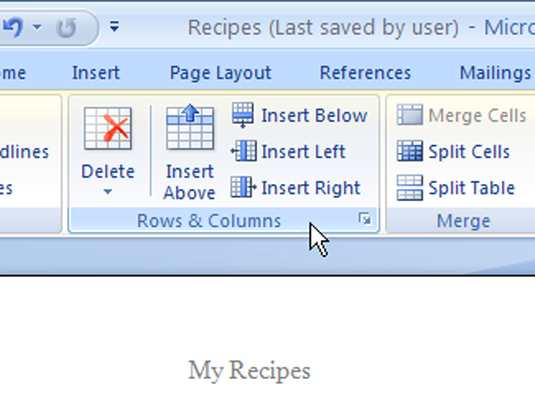
Four commands in the Rows & Columns group make this possible: Insert Above, Insert Below, Insert Left, and Insert Right. The row or column that’s added is relative to where the insertion pointer is within the table.
dummies
Source:http://www.dummies.com/how-to/content/how-to-add-and-delete-cells-columns-and-rows-in-a-.html
No comments:
Post a Comment