PowerPoint 2003 contains all the bells and whistles you need to create outstanding slideshows from the main window, where you do most of your work to the variety of helpful toolbars and the handy keyboard shortcuts that help you speed up the process. And, after you create a slideshow, you need to know how to present it as well and PowerPoint 2003 has the tools to make your presentation run smoothly, too.
>
>
The PowerPoint 2003 Window
The main window of PowerPoint 2003 is where you do most of the work of creating attention-getting slideshows. Here's a handy guide showing you where to find PowerPoint's essential toolbars, buttons, and slide displays:
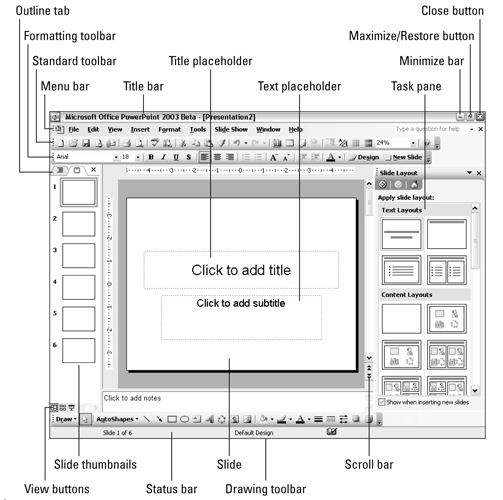
>
>
>
PowerPoint 2003 Toolbars
To create eye-catching slideshows with PowerPoint 2003, you use tools available on a variety of toolbars — mainly the Standard, Formatting, and Drawing toolbars. PowerPoint's all-purpose Standard toolbar offers options to open a new file, insert a hyperline, and other handy actions as shown:
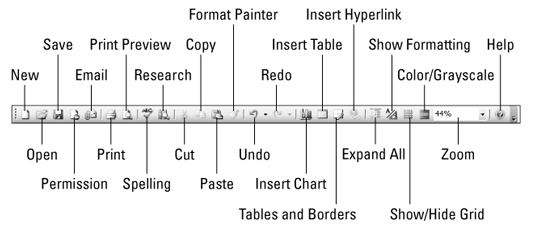
PowerPoint 2003's Formatting toolbar is what you use to make the slides look the way you want to them to as far as fonts, alignment, text format, and so on. The Formatting toolbar is shown here:
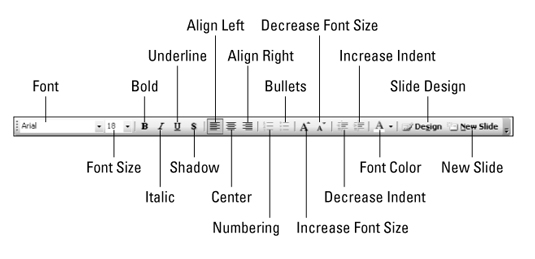
The Drawing toolbar assists you in adding graphic elements to you PowerPoint slides. You can make your own art, insert clip art or pictures with this toolbar:
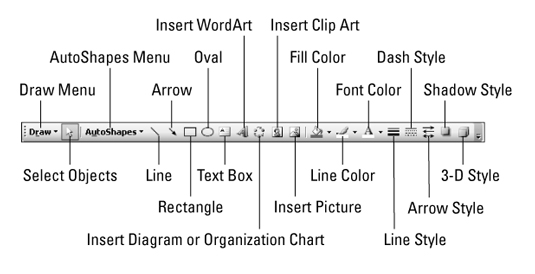
>
>
>
PowerPoint 2003 Keyboard Shortcuts for Common Commands
PowerPoint 2003 offers the usual array of keyboard shortcuts for some common, often-used commands. The following table shows which keys to press for quick access to formatting, editing, and some generally useful commands:
| Common Formatting Commands | Common Editing Commands | Other Commonly Used Commands | |||
|---|---|---|---|---|---|
| Command | Keys | Command | Keys | Command | Keys |
| Bold | Ctrl+B | Undo | Ctrl+Z | New | Ctrl+N |
| Italic | Ctrl+I | Cut | Ctrl+X | Open | Ctrl+O |
| Underline | Ctrl+U | Copy | Ctrl+C | Save | Ctrl+S |
| Center | Ctrl+E | Paste | Ctrl+V | Ctrl+P | |
| Left Align | Ctrl+L | Select All | Ctrl+A | Help | F1 |
| Right Align | Ctrl+R | Find | Ctrl+F | New Slide | Ctrl+M |
| Justify | Ctrl+J | Replace | Ctrl+H | ||
| Normal | Ctrl+Spacebar | Duplicate | Ctrl+D |
>
>
>
How to Present a PowerPoint 2003 Slide Show
PowerPoint 2003 is all about helping you create slideshow presentations. The end product is the PowerPoint presentation itself, and the following table shows you which keys to push to start, stop, go back, and otherwise present your slides:
| To Do This ... | Use This ... | To Do This ... | Use This ... |
|---|---|---|---|
| Start a slide show | F5 | Display a white screen | W |
| Advance to the next slide | N | End a slide show | Escape |
| Perform the next animation | Enter, Page Down, right arrow, down arrow, or spacebar | Go to the next hidden slide | H |
| Go back to the previous slide | P | Display a pen pointer | Ctrl+P |
| Repeat the previous animation | Page Up, left arrow, up arrow, or backspace key | Display an arrow pointer | Ctrl+A |
| Go to a specific slide | Type the slide number and then press Enter | Hide the pointer | Ctrl+H |
| Display a black screen | B |
>
>
dummies
Source:http://www.dummies.com/how-to/content/powerpoint-2003-for-dummies-cheat-sheet.html
No comments:
Post a Comment